Output Variable Editor
The Output Variable Editor provides an interface for selecting output variables provided by plugins in the program sequence of an HEC-WAT flood risk analysis (FRA) compute. Output variables are summary parameters from a model alternative, at a location, for a parameter. For example, the peak flow and stage values at a cross section in an HEC-RAS plan can be selected as output variables. The single value summary at that location for that parameter is saved for all events in the FRA compute and can be used to compute a flow/stage frequency curve for that location. Additionally, saving the sampled parameters or initial conditions is useful when evaluating the conditions that led to certain results (i.e., when a high reservoir stage is a result of sampling a high starting pool condition).

Select Output Variables
The Output Variable Editor allows the user to select output variables by model alternative for the plugins in the program order for an HEC-WAT FRA simulation. If desired, the user can also elect to create frequency curves from the output variables selected.
Recommendation
The user must choose at least one output variable from the model alternatives in the compute sequence, or notify the FRA simulation to compute without an output variable in the Run FRA Simulation Dialog Box. For a "production" simulation where results are required, the user should choose all appropriate output variables before running the simulation. It is recommended, and considered best practice, for the user to choose at least one output variable.Open the Output Variable Editor
From the HEC-WAT main window, from the WAT Tools toolbar, click ![]() to open the Output Variable Editor. Alternatively, the editor can be opened from the Flood Risk Analysis individual simulation shortcut menu (right-click the FRA simulation, point to Tools and click Output Variable Editor), or from the HEC-WAT Edit menu (point to FRA and click Output Variable Editor). The Output Variable Editor opens.
to open the Output Variable Editor. Alternatively, the editor can be opened from the Flood Risk Analysis individual simulation shortcut menu (right-click the FRA simulation, point to Tools and click Output Variable Editor), or from the HEC-WAT Edit menu (point to FRA and click Output Variable Editor). The Output Variable Editor opens.

From the Output Variable Editor, select any available output variables from the model alternatives that are part of a selected FRA simulation and get scalar results (e.g., maximum flows, maximum stage, etc.) for each computed event in the FRA simulation.
Select and Save Model Variables
- From the opened Output Variable Editor, the user can select variables from the model alternatives that are part of a selected FRA simulation. Currently, the maximum value for each of the output variables selected will be saved to the simulation.dss file and if the user wants to generate a frequency curve for a selected output variable, the user must select Frequency on that output variable's row in the Output Variable Editor.
- From the Simulation list, select an FRA simulation (e.g., Base_FRA). Next, from the Model list select the appropriate software application (e.g., Hydrologic Sampling); and, then from the Alternative list select the appropriate model alternative (e.g., RR_Precipitation).
- Next, click Select Variables to Save, and the Select <Model name and Model Alternative name> Variables selector dialog box opens (e.g., Select Hydrologic Sampling RR_Precipitation Variables selector). A list of the selected model alternative's available output variables is listed in the Available Variables list (e.g., Hydrologic Sampling, RR_Precipitation).

- To select an output variable, highlight the variable from the Available Variables list, then click Add. The selected variable is moved to the Selected Variables list.
- Finish selecting the desired output variables and click OK. The Select Variables selector dialog box closes and the selected output variables appear on the Output Variable Editor in the Selected Model Output Variables table.
- Repeat Steps 3 through 6 for each desired FRA simulation, model and alternative combination.
- When the desired output variables have been selected, from the File menu, click Save. Close the Output Variable Editor.
Generate a Frequency Curve
To generate a frequency curve for a specific output variable, from the Selected Model Output Variables table check ![]() the checkbox in the Frequency column.
the checkbox in the Frequency column.
Output Variable Editor Menus
The Output Variable Editor contains two menus, the File menu (Table 1) and the Edit menu (Table 2).
| Table 1 Output Variable Editor File Menu Commands and Descriptions | |
Commands | Description |
|---|---|
Prints a copy of the selected model output variables table for the selected FRA simulation (e.g., Base_FRA); opens the print Properties dialog box. Users can choose to print the entire table or only the selected cells in the table. | |
Save | Saves the selected output variables for all simulations, models and model alternatives. |
Compute Frequency Curves | Computes the compute frequency curves for the selected FRA simulation (e.g., Base_FRA). This option only works when an FRA simulation has been previously computed (review Computing Flood Risk Analysis Simulations for instructions on computing an FRA simulation). |
Close | Closes the Output Variable Editor. |
| Table 2 Output Variable Editor Edit Menu Commands and Descriptions | |
Commands | Description |
|---|---|
Select All Frequencies | Selects all currently saved model output variables listed in the Selected Model Output Variables table to have a frequency curve generated. Therefore, frequency curves will be generated for all output variables. |
Deselect All Frequencies | Unselects all currently saved model output variables listed in the Selected Model Output Variables table. Therefore, no frequency curves will be generated. |
Edit Output Frequency Ordinates | Opens the Output Frequency Ordinates dialog box. From the dialog box users can choose to set the ordinates using values from a table of default frequencies (default) or set the ordinates using Geometric Thinning. When using the table of default frequencies the user has the ability to modify the frequencies in the table. |
Plotting Positions (Full Data) | From this menu item the user can choose the plotting positions method used for plotting the original and/or processed data set on a probability scale. Users can select the method for computing plotting positions from Weibull (default) or Hazen. |
Extraction Time Window
From the opened Output Variable Editor (see Open the Output Variable Editor for instructions on opening the editor), users can set a time window for extracting scalar results by model alternative (e.g., RR_Precipitation). To set the time window for a selected model alternative, from the Output Variable Editor click Extraction Time Window.

The Time Window for <Model Alternative Name> dialog box opens (e.g., RR_Precipitation). From the dialog box, enter the Start and End date (DDMMM) and time (HHMM). Click the ![]() to open a calendar selector window to set the date, or enter the date manually. Click OK to save the extraction time window selection, close the Time Window for <Model Alternative Name> dialog box and return to the Output Variable Editor. When the desired extraction time window has been selected, from the File menu, click Save. Close the Output Variable Editor.
to open a calendar selector window to set the date, or enter the date manually. Click OK to save the extraction time window selection, close the Time Window for <Model Alternative Name> dialog box and return to the Output Variable Editor. When the desired extraction time window has been selected, from the File menu, click Save. Close the Output Variable Editor.

Remove Selected Output Variables
From the opened Output Variable Editor (see Open the Output Variable Editor for instructions on opening the editor), remove selected output variables by selecting the variables from the Selected Model Output Variables table and click the Remove Variables button. Click and hold the CTRL keyboard key to select multiple variables in the table.
Scalar Values
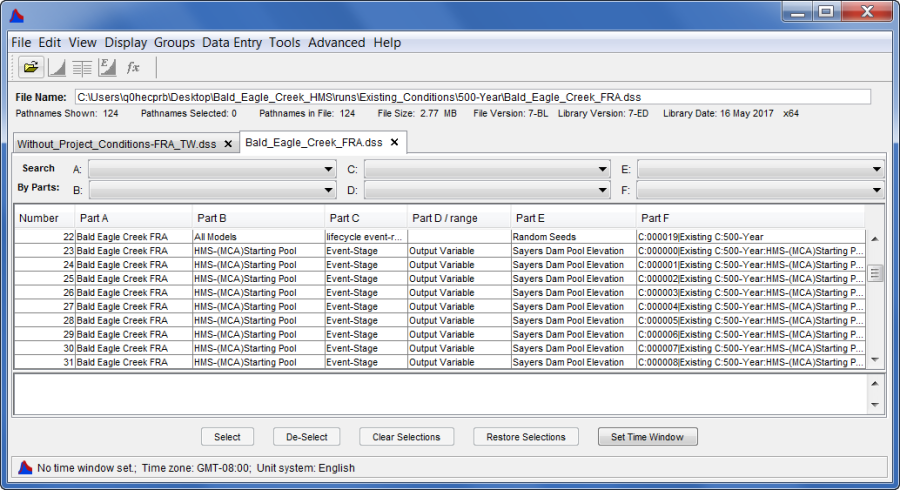
Output Variables Saved to simulation.dss File
The selected output variables are saved to the simulation.dss file. The selected output variables are limited to scalar values. The output variables are organized by realization in the simulation.dss file. Each realization is a collection member, and within a realization record, the individual lifecycle results are saved in separate columns of a multi-column paired data record. The x-parameter is the event number, and the y-parameter is the maximum value. As shown in the figure below, the results for Realization 1 are broken into two lifecycles, Lifecycle 1 and 2, and each lifecycle is a separate column in the paired data record. For the example results below, only two lifecycles in a realization were specified by the configuration of the analysis period and the FRA simulation. Other HEC-WAT studies may have a different number of lifecycles per realization. Also notice values are not present for every single event in the simulation.dss because some events were skipped due to model skip flags being applied.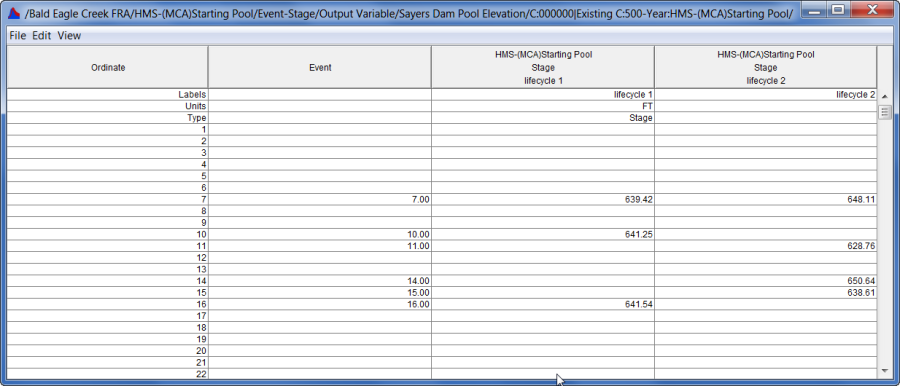
Tabulated View of Maximum Scalars Saved to simulation.dss File
Frequency Curves
For each output variable selected, a frequency curve can be created. From the Output Variable Editor, in the Frequency column, the user can select the option to create frequency curves. If this option is selected, a frequency curve for each realization, a combined frequency curve (computed by combining results from all realizations), and 5 and 95 percent confidence limits for the combined curve are generated. The checkbox in the Frequency column can be checked after a simulation is computed for any output variable selected during the compute of the simulation. If frequency curves are desired but not computed during the initial simulation, use the simulation shortcut menu for an FRA compute to "Compute Frequency Curves" after checking any box on any output variable for which a frequency curve is desired. Alternatively, after selecting output variables to create frequency curves, from the File menu in the Output Variable Editor, click Compute Frequency Curves. HEC-WAT will then compute frequency curves for the selected output variables. This option will only work when an FRA simulation has been previously computed.
By default, the plotting positions method is set to Weibull; however, users can choose to set the method to Hazen, from the Edit menu in the Output Variable Editor. Plotting positions are used for plotting the original and/or processed data set on a probability scale.