Synthetic Summary Tab
From the Hydrologic Sampling Editor, the Synthetic Summary tab displays all exceedance probabilities and synthetic events at the same time for viewing purposes only and information about individual synthetic events. Information on the Synthetic Summary tab is displayed in two tables. The upper table describes the Total Incremental Probability of Synthetics. This probability is defined by the largest exceedance probability that has a synthetic event (i.e., the smallest and most frequent synthetic events). For example, if the largest exceedance probability is a 1% chance exceedance (100 year) event, then the incremental probabilities of all synthetic events will total 0.01 or 1%.
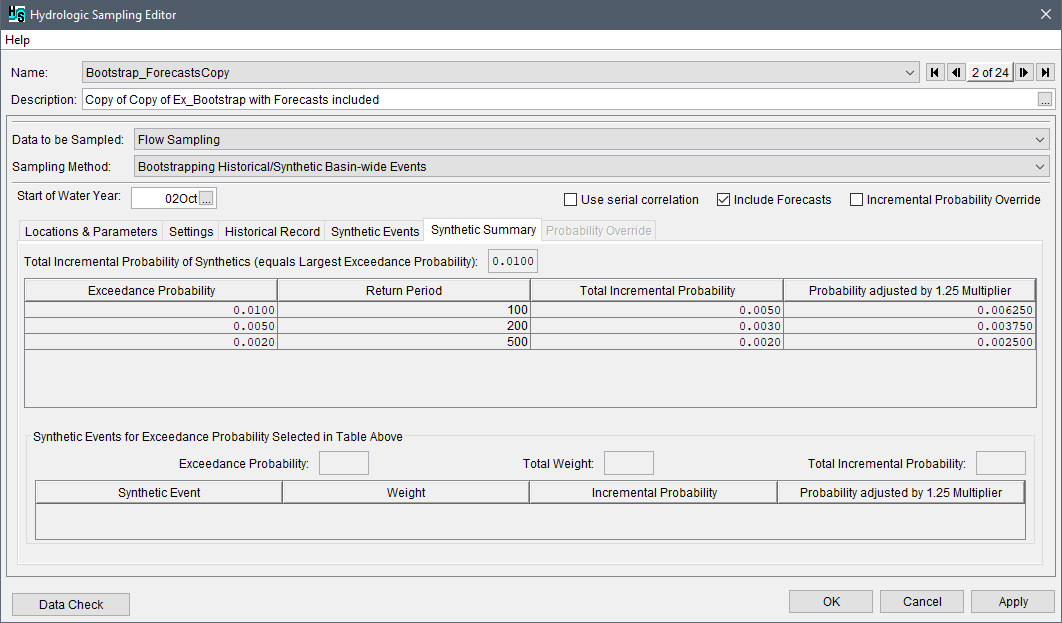
The upper table displays each exceedance probability assigned to a synthetic event Information includes the exceedance probability and return period. The total incremental probability (of all synthetic events of that return period) is the difference between the exceedance probability and the next largest exceedance probability (in the next row). Using the values in the Synthetic Summary tab as an example, the chance of seeing an event that equals or exceeds a 100-year or 1% ACE magnitude is 1% or 0.01, and the chance of seeing an event that equals or exceeds the 200-year or 0.5% ACE magnitude is 0.5% or 0.005. In other words, for the example in the Synthetic Summary tab, the chance of seeing an event equaling or exceeding the 1% event, but not exceeding the 0.5% event, is: 0.01 – 0.005 = 0.005. Therefore, the incremental probability assigned for all 1% or 100-year events is 0.005, divided among them based on their specified weight. The same process applies to each exceedance probability group, based on the next largest exceedance probability. For the smallest exceedance probability used, the subtraction uses 0.0 as the second value.
The last column of the upper table is the incremental probability adjusted by a multiplier currently set to 1.25; the user will be able to modify this value in future versions of the software. This technique of assigning incremental probability to synthetic events will slightly underestimate the likelihoods of large events (can be historic events as well as large synthetic events) in repeated sampling, and the multiplier helps account for this outcome by slightly increasing them. Refer to Selecting Bootstrapping Historical/Synthetic Basin-wide Events method for further explanation of this multiplier.
The lower table, Synthetic Events for Exceedance Probability Selected in Table Above, will be blank upon first accessing the Synthetic Summary tab. This table populates when the user selects a row in the upper table (e.g., 0.0100 selected). The lower table has a row for each synthetic event for the selected exceedance probability; information includes weight, incremental probability, and the probability adjusted by 1.25 multiplier.
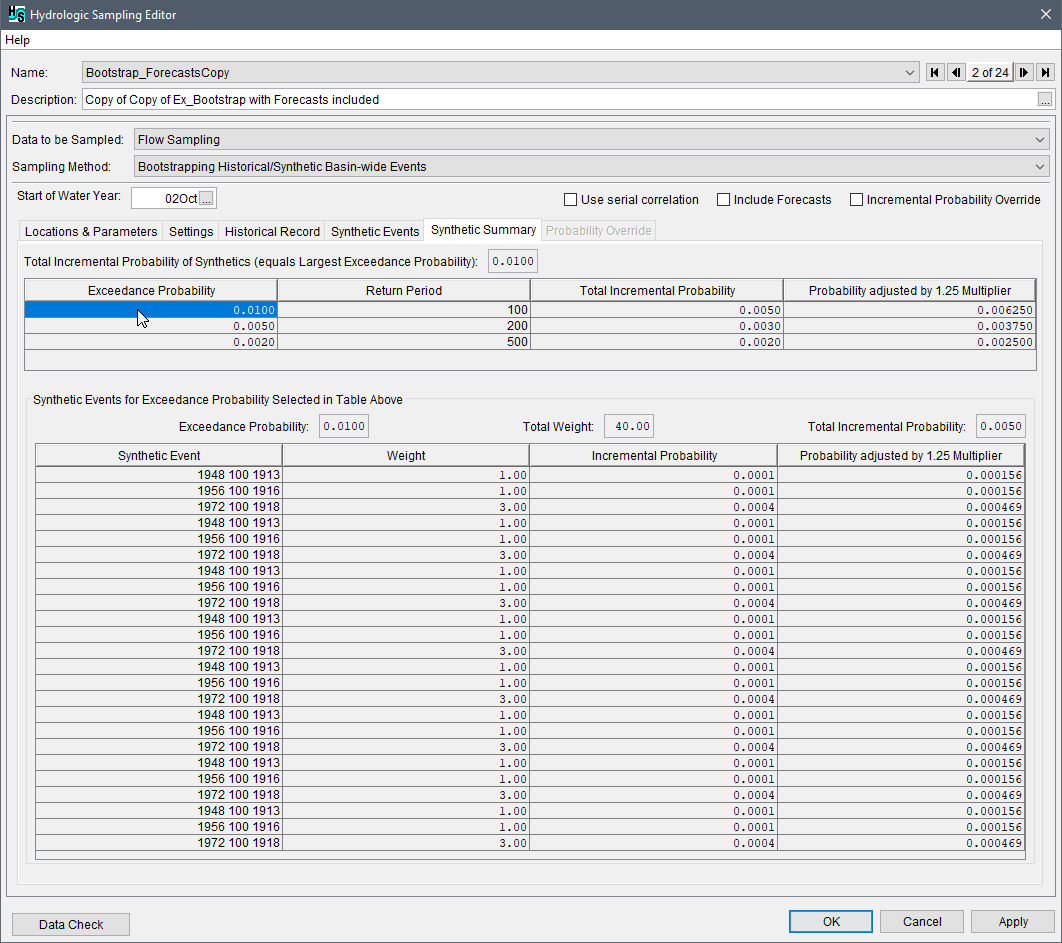
The incremental probability for each event listed in the lower table is equal to the Total Incremental Probability from the table above times the fraction of total weight. Using the values in the Synthetic Summary tab as an example, when the 0.01 exceedance probability is selected in the upper table, three synthetic events corresponding to that exceedance probability are displayed in the lower table. In this example, the first two synthetic events have a weight of 1.0 and the last event has a weight of 3.0; as a result, the first two events each receive 1/5 of the total incremental probability, and the last event receives 3/5.
To edit the information displayed in the Synthetic Summary tab, the user needs to return to the Synthetic Events tab (review Defining Synthetic Events) and individually edit specific synthetic events. Click Apply to save the selected hydrologic sampling alternative when navigating between alternatives. Alternatively, click OK to save the alternative and close the Hydrologic Sampling Editor.