Part 2 - Editing the Simulation, Model Linking, and Skip Flags to use the new Hydrologic Sampler Alternative
Objective
Your goal in Part 2 is to edit the Existing simulation to use the Hydrologic Sampler alternative created in Part 1 in preparation of computing the modified FRA simulation. To complete this part of the workshop you will use the Simulation Editor, Model Linking Editor, Output Variable Editor, and the Model Skip Rules Editor.Now that a new Hydrologic Sampler alternative has been created (in Part 1 of this workshop), other components (the FRA Simulation, Model Linking, Output Variables, and Skip Flags) must be updated to use it.
2.0 – Edit the Flood Risk Assessment Simulation
- From the Study Tree, expand the Simulations folder (click
 to expand the folder), and right-click on the FRA simulation name, Existing, and click Edit Simulation, from the shortcut menu. This opens the Simulation Editor.
to expand the folder), and right-click on the FRA simulation name, Existing, and click Edit Simulation, from the shortcut menu. This opens the Simulation Editor.
- The Editor opens to the Simulation tab. From the Hydrologic Event Alternative list, change the selection to the new Hydrologic Sampler alternative, “RR_Precip” (created in Part 1 of this workshop).

- Next, select the FRA tab. Change the Number of Realizations from “1” to “10”.

- Select the Output tab, and check the checkbox to “Use Filters”. This option enables the user to specify the files that are NOT to be deleted with the event folders, and so will be saved following the compute.
- Click the
 button at the bottom, and the Enter Filter dialog opens. Enter *.hsr into the field and click OK.
button at the bottom, and the Enter Filter dialog opens. Enter *.hsr into the field and click OK. - Repeat this action to also enter *.hsx. Those filters will appear in the Files to keep list, as already shown in the figure below.

These are the Hydrologic Sampler output files, which will now be available to view from the HEC-WAT study directory after the compute.
- Click the
- Click OK to close the Simulation Editor. Save the HEC-WAT Watershed (click
 , from the HEC-WAT toolbar).
, from the HEC-WAT toolbar).
Now that the Hydrologic Sampler (HS) alternative has been changed, we must update the Model Linking, the Output Variables and the Skip Flags.
2.1 – Update the Model Linking
- Open the Model Linking Editor, from the Study Tree, by right-clicking on the Existing FRA simulation name and clicking Model Linking Editor… from the shortcut menu under Tools.
Alternatively, open the Editor from the Edit menu, or from the HEC-WAT toolbar by clicking the icon.
icon.
Whatever the method, the Model Linking Editor opens. Ensure Existing is chosen from the Simulation dropdown list. - From to Model to Link list, select the HMS-(MCA)Russian River FRA model. Note all entries are green, meaning they’re currently linked to a different simulation. Click the Default Model to Link button, and select Hydrologic Sampling-RR-Precip from the Select Default Model To Link Click OK, and a confirmation window opens. Click Yes, to the warning, saying it will override existing table entries.
- Change the Input From Model for KSTS and KUKI to Blank. The Humidity gage will not get samples from the Hydrologic Sampler.

- Note the model linking table now has black text. Widen the Input from Model column to ensure the correct HS alternative is listed. Scan the rows to ensure that the right locations were automatically matched. The Model Linking Editor should now look like the figure below.
- From the Model to Link list, select the Hydrologic Sampler model alternative, and note there are no entries, as it does not take input from other models. From the Model to Link list, select the ResSim model alternative, and note that the input has not changed, as it takes its input from the HMS model alternative (except Location, Zero, which takes its input from the linked DSS file).
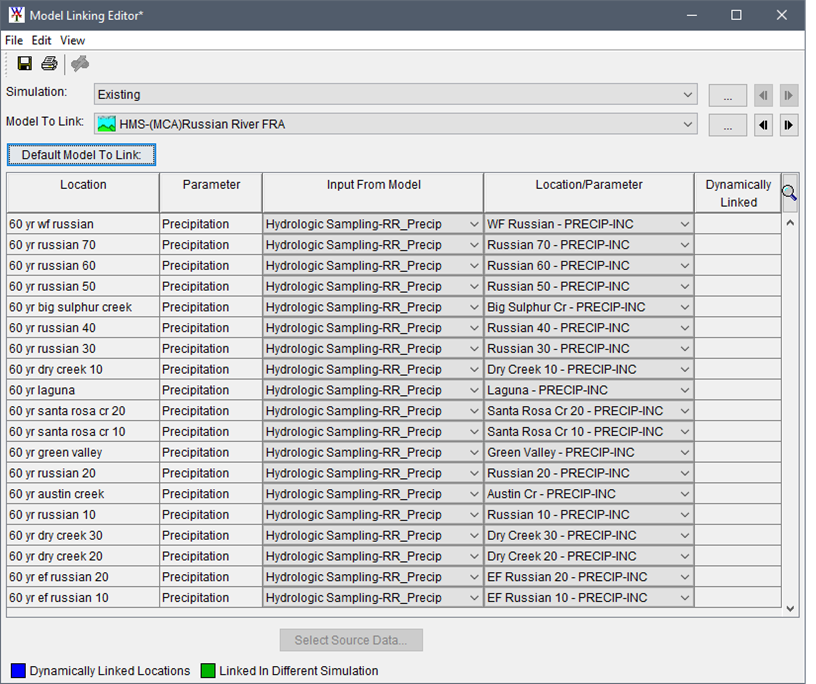
- Click
 , from the Model Linking Editor toolbar to save changes, and then close the Editor.
, from the Model Linking Editor toolbar to save changes, and then close the Editor.
2.2 – Update the Output Variables
- Open the Output Variable Editor, from the Study Tree, by right-clicking on the Existing FRA simulation name and clicking Output Variable Editor…. from the shortcut menu under Tools.
Alternatively, open the Editor from the HEC-WAT toolbar, select the Output Variables icon.
icon.
Either way, the Output Variables Editor opens.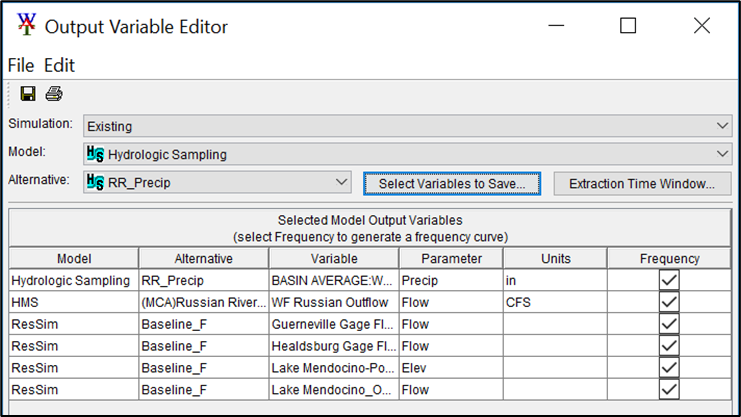
- From the table of selected output variables, the Hydrologic Sampler alternative appears to have updated automatically to the newly created alternative RR_Precip; however, sometimes the variables must be re-chosen. Ensure the Model selected is Hydrologic Sampling, and the selected Alternative is RR_Precip.
- Click the Select Variables to Save button. The Select Hydrologic Sampling RR_Precip Variable dialog opens.
- Remove the "BASIN AVERAGE:Watershed 1…" from the Selected Variables box by selecting the output variable, and clicking Remove.
- From the bottom of the Available Variables box, re-select the "BASIN AVERAGE:Watershed 1…" and clicking Add. The output variable is added back to the Selected Variables. Click OK.
- From the table of selected output variables, ensure the Frequency curve checkbox is checked for the newly re-selected RR_Precip output variable.
- Click
 (Save), from the Output Variable Editor toolbar to save changes, and then close the Editor. Save the HEC-WAT study.
(Save), from the Output Variable Editor toolbar to save changes, and then close the Editor. Save the HEC-WAT study.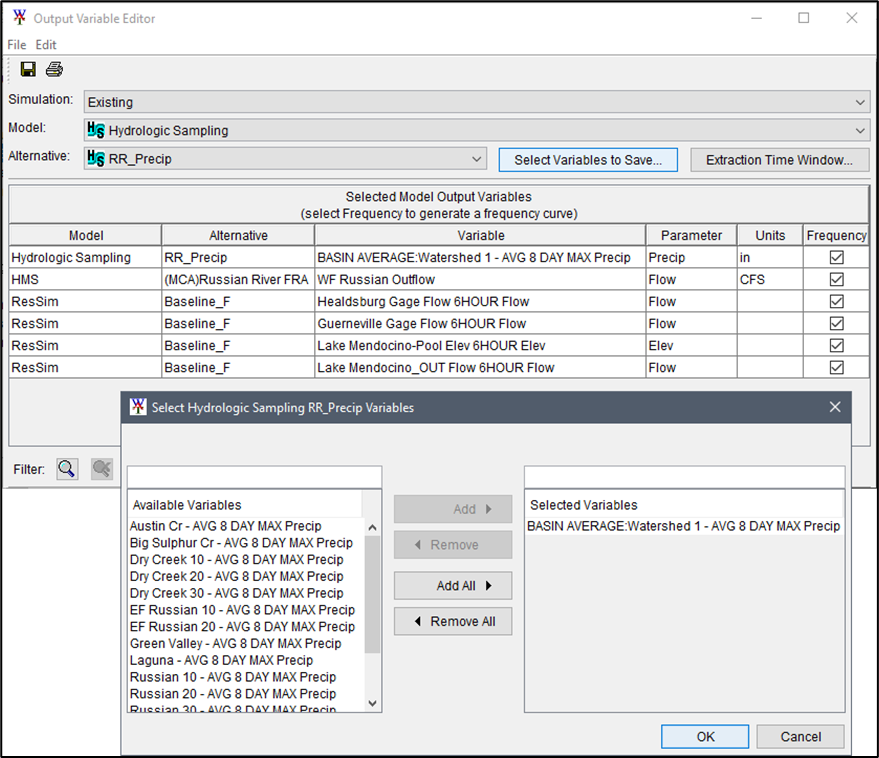
2.3 – Update the Skip Flags Reference
- Open the Model Skip Rules Editor, from the Study Tree, by right-clicking on the Existing FRA simulation name and clicking Model Skip Rules Editor…. from the shortcut menu under Tools.
Alternatively, open the Editor from the HEC-WAT toolbar, select the Model Skip Rules Editor icon.
icon.
- Either way, the Model Skip Rules Editor opens. Note that the Hydrologic Sampler (HS) model alternative RR_Precipitation is mentioned in the first row, defining what variable is to be used in the condition for skipping. We must update this specification to assign the new HS model alternative.
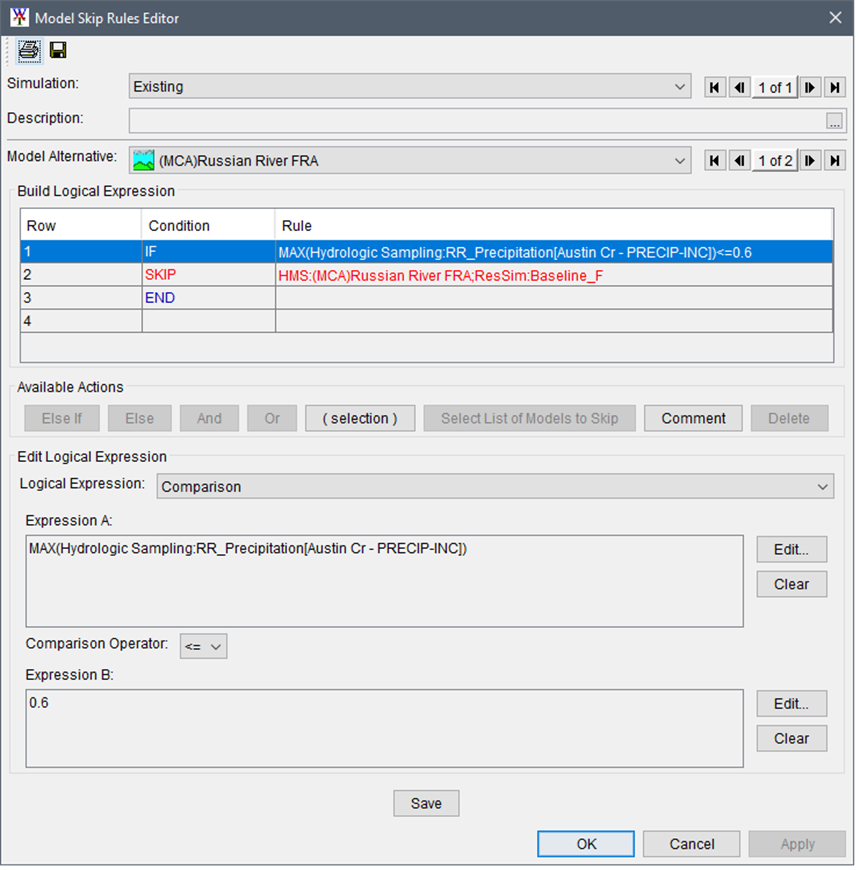
- Select the first row of the Logical Expression, and note the Expression A box located in the lower half of the Editor. This is the statement we must update.
- To edit Expression A – click the Edit button for Expression A to elicit the Edit Logical Expression dialog.
- From the table, select row 2 with the current expression “Hydrologic Sampling:RR_Precipitation…” Below the table, the Time Series Expression list should have Time Series from Model already selected; however, the Model dropdown will be blank.
- From the Model dropdown list, select RR_Precip. The Time Series box updates with all subbasin locations.
- From the Time Series box, select "Austin Cr – PRECIP-INC" from the list.
- Click the Save button to update row 2 of the table. Click OK to close the Edit Logical Expression dialog and return to the Model Skip Rules Editor. Note, the Expression A box contains the newly saved logical expression.

- The Comparison Operator is automatically set to <= and does not need to be modified. However, to finish updating the logical expression we must modify Expression B. To edit Expression B go to the Expression B box and click the Edit The Edit Logical Expression dialog opens.
- In the expression table, make sure row 1 is selected. In the Constant textbox, change the value from “0.6” to “9999.0”. The change will make the skip condition apply to all events, to prevent HMS and ResSim from ever computing an event. We’re doing this to allow a large number of realizations to be generated by the Hydrologic Sampler in a short time.

- Click the Save button to update row 2 of the table. Click OK to close the Edit Logical Expression dialog and return to the Model Skip Rules Editor. Note, the Expression B box contains the newly saved scalar value.
- In the expression table, make sure row 1 is selected. In the Constant textbox, change the value from “0.6” to “9999.0”. The change will make the skip condition apply to all events, to prevent HMS and ResSim from ever computing an event. We’re doing this to allow a large number of realizations to be generated by the Hydrologic Sampler in a short time.
- From the Model Skip Rules Editor click the Save button to update the logical expression in row 1 to "MAX(Hydrologic Sampling:RR_Precip[Austin Cr – PRECIP_INC])<=9999.0".
The Model Skip Flags Editor should now look like the figure below.- Click OK to close the Editor.
- From the HEC-WAT main window, from the HEC-WAT toolbar, click the Save
 icon to save the watershed.
icon to save the watershed.
Continue to Part 3
Click here to continue to Part 3 - Perform a Compute of the first Realization