Part 4 – Make Adjustments to the HEC-WAT Study
For this workshop, all of the input files are stored in the folder Workshop3.2. The files in the folder include the HEC-WAT study "RussianRiver_simplified.sty" used in this workshop.
Review the Existing Program Order
1. From the HEC-WAT main window, click on the ![]() button, from the toolbar to launch the Program Order editor.
button, from the toolbar to launch the Program Order editor.
2. Take note of the two program orders that are available for selection. The “Default” program order is available when creating any new HEC-WAT study. However, the program order of interest within this workshop is titled “RAS_and_FIA”. This program order consists of a single HEC-RAS alternative followed by a single HEC-FIA alternative. Click OK to close the Program Order editor.
Review the Existing Hydrologic Sampler Alternative
3. From the HEC-WAT main window, from the Programs toolbar, click the ![]() icon, and the Hydrologic Sampling Editor opens with the Hydrologic Sampling alternative (i.e., Flow_only) selected.
icon, and the Hydrologic Sampling Editor opens with the Hydrologic Sampling alternative (i.e., Flow_only) selected.
4. From the Hydrologic Sampling Editor, from the Event Sampling tab, take note of the seasonality that will be used when creating each event during an FRA compute. The defined seasonality is the same as those used within previous workshops that uses (essentially) a zero probability of floods occurring between 31Mar and 16Oct. Observed data was used to define this seasonality probability distribution.
5. Select the Primary Locations There are two primary locations already entered for you: (1) CVD_OUT and (2) WestFork. These locations are displayed in a map of the simplified study are in the figure below.

6. The CVD_OUT location utilizes an empirical distribution (i.e., not Log Pearson Type III) that was graphically fit within HEC-SSP using a General Frequency analysis, as shown in the figure below.

7. The WestFork location utilizes an analytical Log Pearson Type III distribution that was parameterized within HEC-SSP using a Bulletin 17 analysis, as shown in the figure below.

8. Select the Secondary Locations There are two secondary locations already entered for you: (1) Russian_60 and (2) Russian_70. These locations are also displayed in the map of the simplified study area (above in step 5).
9. Both secondary locations are set up to utilize the sampled flow magnitude at the WestFork primary location along with a defined multiplier. For instance, Russian_60 will utilize 1.6 times the sampled value for WestFork while Russian_70 will utilize 1.0 times the sample value for WestFork.
10.Select the Cross Correlation Matrix tab and take note of the defined correlation between the two previously-mentioned primary locations. In this workshop, a correlation coefficient of 1.0 is utilized. This implies that there is perfect positive correlation between the CVD_OUT and WestFork locations.
11.Select the Shape Sets tab. A single shape set (Feb1986) has been defined for each primary and secondary location. The hydrographs utilized within this shape set were derived using observed data and precipitation-runoff results. Additionally, each hydrograph utilizes the same time span.
12. Select all four hydrographs and click the Plot button located in the lower left corner of the Hydrologic Sampling Editor (Note: you may need to scroll down to find the Plot button). You will be presented with a plot that resembles the figure below.

13. Move to the Shape Summary tab and take note of the probability range that has been defined for the previously mentioned shape set (Feb1986). Due to the use of a single shape set, the default probability range spanning (1, 0) was used.
14. Click the Data Check button within the lower left corner of the Hydrologic Sampling Editor. You should be prompted with a Message window informing you that no data consistency errors were encountered. If this message is not shown, please check your input. Click OK to close the Message (Note, if the Data Check button is disabled, enter a description in the Description textbox to enable the button).
15. Click OK to close the Hydrologic Sampling Editor.
Review the Existing Model Linking
16. From the HEC-WAT toolbar, click on the ![]() icon to launch the Model Linking Editor.
icon to launch the Model Linking Editor.
17. Within the Simulation dropdown menu, select the FRA simulation.
18. Within the Model To Link dropdown menu, select the RAS-FRA_simple alternative. The FRA_simple HEC-RAS model alternative utilizes four boundary conditions that require linking. Each of these boundary conditions require a flow time series which will be supplied by the Flow_only Hydrologic Sampler alternative.
19. The Input From Model column should be set to the Hydrologic Sampling-Flow_only for all four locations.
20. Each row within the Location/Parameter column should be set to the corresponding primary or secondary location, as displayed in the figure below.
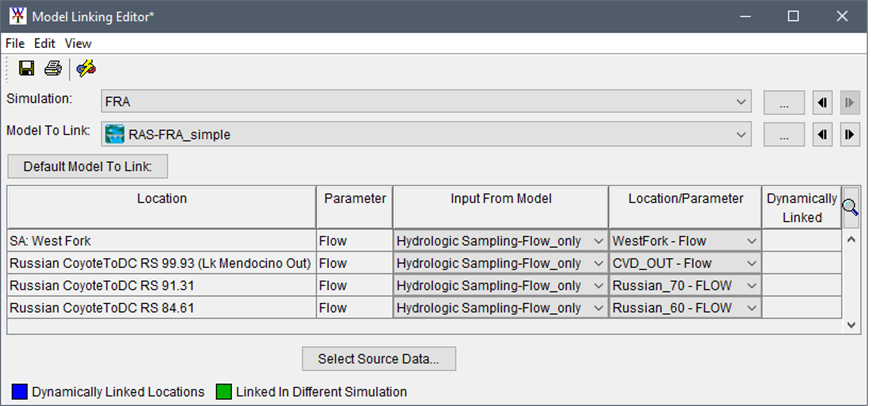
21. Click File | Close to close the Model Linking Editor.
Select Output Locations and Options
22. From the HEC-WAT toolbar, click the ![]() icon to launch the Output Variable Editor.
icon to launch the Output Variable Editor.
23. Select the FRA simulation, Hydrologic Sampling model, and Flow_only alternative. Click the Select Variables to Save button.
24. In the Select Hydrologic Sampling Flow-only Variables dialog, click Add All to move all Available Variables to the Selected Variables box. Click OK.
25. From the Output Variable Editor, keep the FRA simulation selected, and select the RAS model, and FRA_simple model alternative. Click the Select Variables to Save button.
26. In the Select … Variables dialog, locate, select and click the Add button to move the -FLOW and -STAGE variables for the following cross section RS: 99.93, 99.32, 84.78, and 74.46 to the Selected Variables box. You can use the CTRL keyboard key to select all eight output variables before clicking the Add button. Click OK.
27. From the Output Variable Editor, keep the FRA simulation selected, and select the FIA model, and GridsOnly model alternative. Click the Select Variables to Save button.
28. In the Select … Variables dialog, select the Total Damage and Total Structures Damaged variables within the Available Variable box and click Add to move them to the Selected Variables window. Click OK.
29. From the Output Variable Editor, from the Frequency column click the checkbox for all 14 model output variables. The Output Variable editor should appear similar to the figure below. From the File menu, click Save, and then click Close.

30. From the HEC-WAT toolbar, click the ![]() icon to save the HEC-WAT study.
icon to save the HEC-WAT study.
Review the Existing Skip Flag Rules
31. From the HEC-WAT toolbar, click the ![]() icon to launch the Model Skip Rules Editor.
icon to launch the Model Skip Rules Editor.
32. Note that the skip rule entered for the FRA simulation uses the following logic:
33. If the sampled Peak Flow (i.e., MAX) for the WestFork location (as defined within the Flow_only Hydrologic Sampling alternative) is less than 17500 cfs, skip the Flow_simple and GridsOnly HEC-RAS and HEC-FIA alternatives, respectively.
34. Click OK to close the Model Skip Rules Editor.
Review the Existing Simulation and Options
35. From the HEC-WAT main window, from the Study Tree, expand the Simulations folder, right-click on the FRA simulation name, and select Edit Simulation.
36. On the Simulation tab, take note of the Number of Years within the selected Analysis Period (i.e., 500 years). Also, take note of the selected model alternative sequence.
37. Select the FRA tab, take note of the Number of Years in a Realization (i.e., lifecycle; 500 years). Also, take note of the Number of Realizations (i.e., 10).
38. Click OK to close the Simulation Editor. From the HEC-WAT toolbar, click the ![]() icon to save the HEC-WAT study.
icon to save the HEC-WAT study.