1. From the HEC-WAT main window, click Tools | Options.
2. From the Options dialog, select the DSS Timing Log tab, ensure that the Enable Compute Timings to DSS File checkbox is selected. Click OK.
3. Save the HEC-WAT study.
4. From the HEC-WAT main window, from the Study Tree, expand the Simulations folder, right-click on the FRA simulation name, point to Compute, and click Simulation: (Ctrl to Force).
5. From the Run FRA Simulation editor, click the Run Specified radio  button.
button.
6. Select Lifecycle from the dropdown list and in the textbox enter “1” to compute just lifecycle 1.
7. Ensure the RAS and FIA checkboxes are checked within the Restart Plugins panel.
8. Leave all other options at their default settings.
9. The Run FRA Simulation editor should appear similar to the figure below.
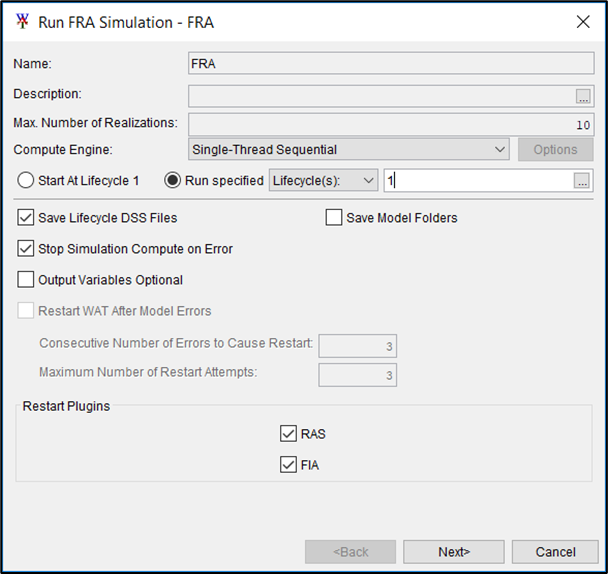
10. Click Next and review the compute summary information presented within the editor.
11. When you’re ready, click Compute. The simulation of a single lifecycle should take approximately 15 minutes to complete.