HEC-ResSim Modeling Group
- Hang tight until the HEC-HMS group has completed their responsibilities.
HEC-HMS Modeling Group
- Open the Combined Parameter Editor and make a few changes (don't actually spend time calibrating).
- Recompute the forecast.
- From the Modeling tab, highlight the entire forecast in the forecast tree (see the image below). From the Team tab, select Upload.
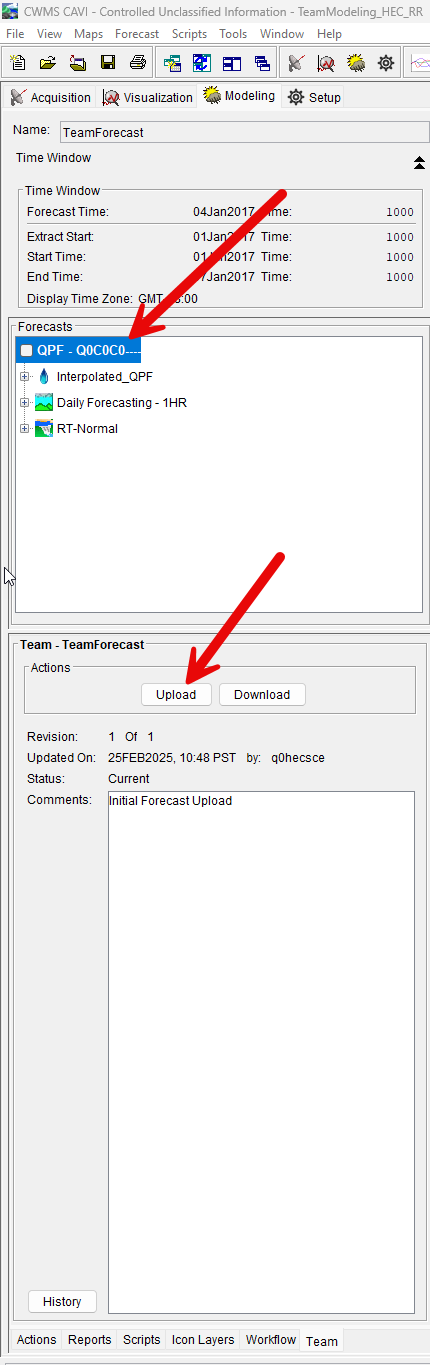
- Enter some comments into the dialog window to indicate to your team members who made the changes to the forecast and why, then click Upload.
- Upon upload, you should notice a few things:
- The purple message box alerts you when other modelers have uploaded or downloaded the watershed from the server.
- You now have an Upload message pane at the bottom of your CAVI window that displays the results of the upload.
- Switch to the Setup Tab, and from Watershed select Team> Synch with Master Watershed
- Click on the TeamModeling_HEC_RR (1/1) and select the History button in the Master Watershed Synchronization dialog.
- The Revision History shows what actions were taken, who took them, and what files of the watershed were modified since the creation of the forecast.
- Browse through the Revision History dialog. Notice that there has only been one upload of the base watershed
Who was the first to upload?
q0hecsce was the first to upload.
Finally, tell the HEC-ResSim modeling group your tasks are complete and they can move on to Task 3.