Task 3: Downloading and Uploading to the Master Watershed - HEC-ResSim
Downloading the HEC-HMS model calibration
HEC-ResSim Modeling Group Responsibilities
When the HEC-HMS modeling group has completed their responsibilities from Part 2, follow the directions below.
- Download the forecast the HEC-HMS modeling team has calibrated through HEC-HMS.
- Hint: Follow the steps outlined in Part 1.
- Use the Team tab to answer the following questions:
When was the forecast last updated?
Today (should be last updated when the HEC-HMS modeling team uploaded their "calibration").
By whom was the forecast last updated?
What are the upload comments?
Whatever comment(s) the HEC-HMS modeling team thought would be useful to convey the calibration.
Adjusting the HEC-ResSim model and Uploading the Forecast
Open the HEC-ResSim Release Overrides Editor from the Actions Tab of the forecast.
Make changes to the reservoir releases and recompute the forecast.
- Save the changes you made in the forecast to your base watershed data by using the Save to base option from the menu when you right-click on the forecast.
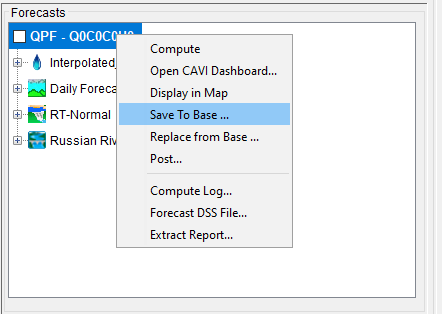
- Check the box next to ResSim and click Copy to Base.
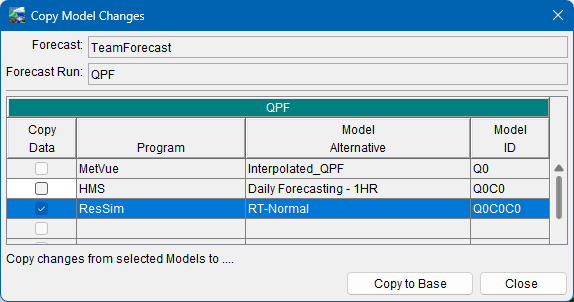
- Save the watershed.
- In the Team tab, select Upload to copy your forecast to the network drive. Be sure to add a fun comment.
Syncing with the Master Watershed
Since you have saved changes to your base watershed data, you need to sync the watershed.
- From the Setup tab and navigate to Watershed>Team>Sync with Master Watershed…
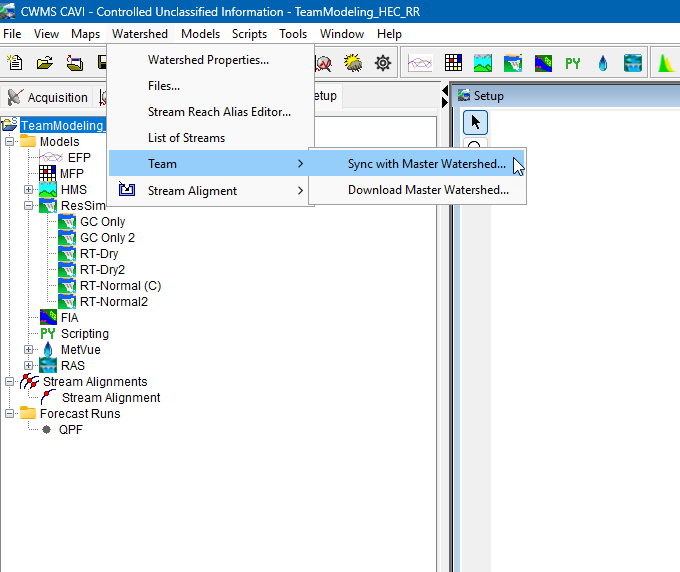
- Select the ResSim node and select Upload. Be sure to include comments about your changes to the Master Watershed.
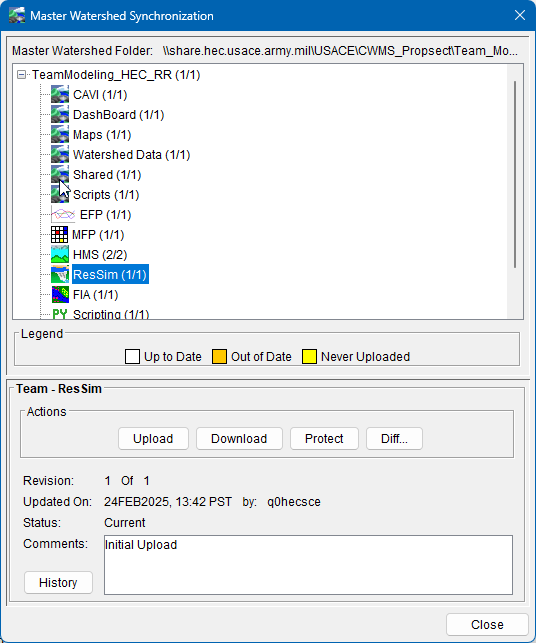
- Notice you have the ability to protect features of the base watershed from being modified by other modelers. By selecting a node and clicking Protect, the node will be protected from changes. Do not protect any files at this time.
Name some reasons why you would want to protect the base watershed from being altered by other members of the team.
A Water Manager might want to protect the base watershed to prevent any changes being made to the initial HEC-HMS calibration. This would prevent an accidental save-to-base of HEC-HMS, overwriting the base calibration.
- Upon upload you should notice a few things:
- The purple message box alerts you when other modelers have uploaded or downloaded the watershed from the server.
- You now have an Upload message pane at the bottom of your CAVI window that displays the results of the upload.
Was the entire watershed uploaded?
No. Only the portion modified should be uploaded to help reduce the time it takes to upload and download files.
- Click on the TeamModeling_HEC_RR (1/1) and select the History button in the Master Watershed Synchronization dialog.
- The Revision History shows what actions were taken, who took them, and what files of the watershed were modified since the creation of the forecast.
- Browse through the Revision History dialog.
Who was the first to upload, who was the last to upload?
HEC-HMS Modeling Group Only
- Download the changes to the Master Watershed and the Team Forecast.
Great job! You have completed the workshop and are now more familiar with the team modeling process.