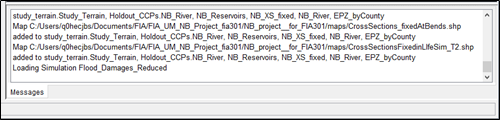This section introduces and describes the function of the various panes of the HEC-FIA user interface.
Study Pane
Provides an overview of items that have been defined for an HEC-FIA project in a Study Tree. The Study Pane displays information about the map layers; watershed elements (terrain grids, reservoirs, stream alignments, cross sections, storage areas, computation points, and watershed configurations); geographic data (boundaries, emergency planning zones); inundation data; inventory data (structure inventories, critical infrastructure, impact response, agricultural grids); warning issuance scenarios; alternatives; time windows; and, simulations.
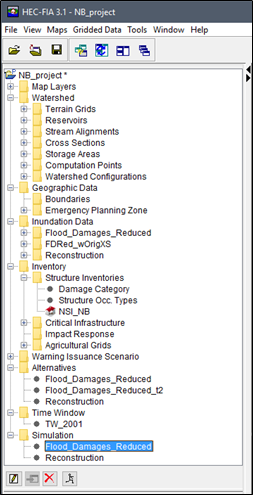
The Study Pane contains a toolbar of action tools, that will allow the user to edit, display in map window, delete, and compute an item that has been selected in the Study Tree. For example, in the figure above, a simulation has been selected and the available action tools are edit, delete, and compute the simulation.
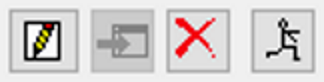
Content Pane
The study view (refer to Tabs) for this pane provides details on selected HEC-FIA components from the Study Pane. For example, in the figure below, an HEC-FIA simulation has been selected – Simulation. The Content Pane displays the elements of that selected simulation. Information includes the alternative and the time window. The Content Pane (study view) also allows the user to review available simulation results. Note, from the HEC-FIA interface, the internally generated simulation results can only be accessed from the Content Pane. Refer to Viewing Results for more information regarding simulation results.
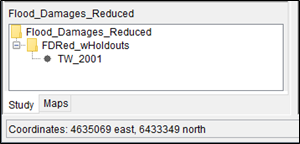
For a map view, the Content Pane displays the map layers associated with the selected map window listed in the Study Pane. Refer to Tabs for more information regarding the map view.
Desktop Pane
The Desktop Pane is where the different map windows that are available from HEC-FIA will display. For example, in the figure below, the Desktop Pane contains two map windows for specific watershed elements for an example HEC-FIA project. These two map windows provide the user with two graphical representations of an example project's watershed elements. Refer to Map Windows for more information regarding map windows.
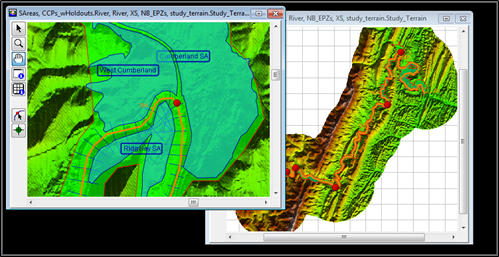
Message Pane
The Message Pane contains messages that the HEC-FIA software is providing for informational purposes. The information in the Message Pane is a record of HEC-FIA software activities, recording the opening of a study, opening map windows, accessing HEC-DSS, and many other HEC-FIA activities.