Once all the model alternative keys have been assigned, the user can create forecast runs. A forecast run, during a compute, determines the sequence that the models will be executed.
To create a forecast run:
-
- From the HEC-RTS main window (Figure 1.1), click the Setup module, from the Models menu (Figure 6.2), click Forecast Runs, the Forecast Run Editor will open (Figure[ 7.3|#_bookmark88]).
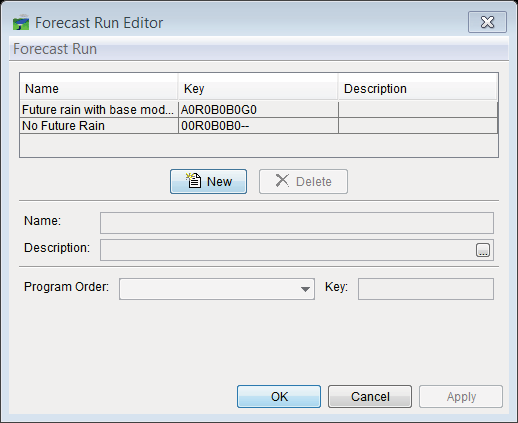
Figure 7.3 Forecast Run Editor
-
- Click New, the Forecast Run Editor will change (Figure 7.4) so that the user can now create a new forecast run. Enter a name for the new forecast run in the Name box (Figure 7.4). The user can also enter an optional description in the Description box (Figure 7.4).
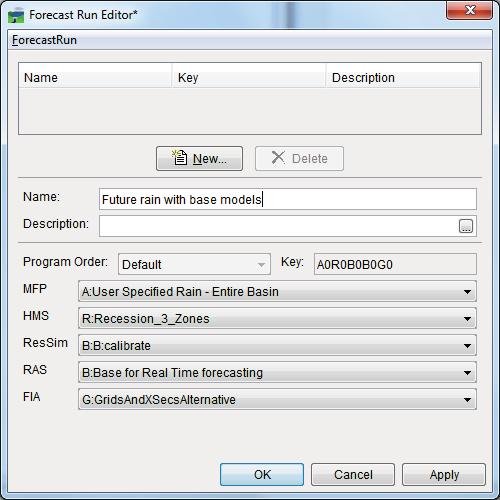
Figure 7.4 Forecast Run Editor – New Forecast Run
-
- In the current version of HEC-RTS, the only program order available for use is Default, which is displayed in the Program Order list (Figure 7.4).
-
- From the model alternative lists (e.g., MFP, FIA), the user will select which model alternatives will be computed in the forecast run that is being created. As model alternatives are selected for "key" for the forecast run is being built in the Key box (Figure 7.4).
-
- Once the user is finished click Apply, the newly created forecast run will display in the table on the Forecast Run Editor (Figure 7.4). Click OK, the Forecast Run Editor will close (Figure 7.4), and from the Watershed Tree (Figure 7.2), from the Forecast Runs folder, created forecast run is displayed.