Limiting Precipitation Shape Sets by Exceedance Probability
From the Hydrologic Sampling Editor, the Shape Summary tab displays all shape sets at the same time, rather than one at a time as in the Shape Set tab (refer to Hyetographs to Scale (Shape Sets)). The Shape Summary tab consists of two main sections: a shape set summary table and summary plot. The summary table lists the shape sets created and defined in the Shape Sets tab, with the weight and resultant probability displayed for each shape set. The displayed shape set Exceedance Probability Minimum and Maximum and Weight values are editable on this tab, and edits automatically update in the Shape Sets tab (review Hyetographs to Scale (Shape Sets)) and the graphical display at the bottom of the Shape Summary tab.
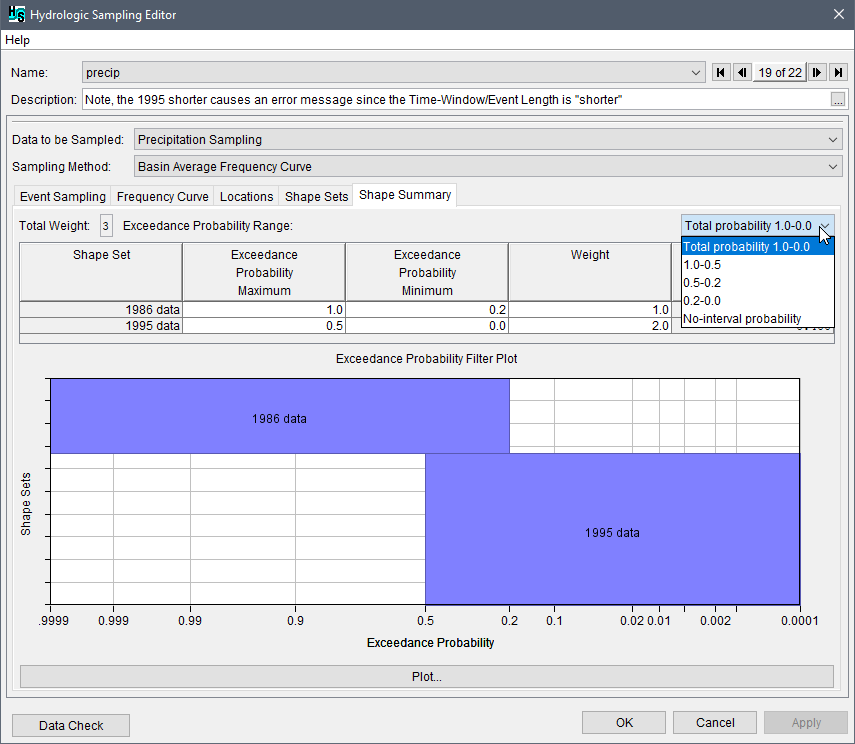
In the Shape Summary tab, users can manually edit the exceedance probability (minimum and/or maximum) or weight values for a shape set in the summary table. To edit a cell and overwrite an existing value, click once and type in the new number. Select a cell (or multiple cells, columns or rows) and right-click to access the shortcut menu options to copy, paste, fill, etc. (refer to Hydrologic Sampling Editor Interface for shortcut options).
The shape set summary plot section contains the Exceedance Probability Filter Plot at the bottom of the tab. Click Plot to open the Exceedance Probability Filter Plot in a new window. The plot illustrates the relative selection probability of each shape set, as well as the exceedance probability range in which each shape set can be selected. Each box's vertical thickness reflects its relative probability of being randomly selected (as defined by the Weights). Each box's horizontal span depicts the range (between 0.0 and 1.0) of the Exceedance Probability Range that applies to each shape set, on a normal probability axis. The vertical order of the shape sets corresponds to the order in which they were created (top to bottom, first to last).
As can be seen in the Exceedance Probability Filter Plot, the result of limiting the exceedance probability ranges of shape sets is that the complete 0.0 to 1.0 range is divided at all bounding values, creating sub-ranges in which some shape sets are excluded. Therefore, the relative probability of a given shape set (defined as its weight divided by the total weight of all available shape sets) may be different in each sub-range. Users can view modified probabilities for different preset sub-ranges in the shape set table by selecting a sub-range from the Exceedance Probability Range dropdown list. Note, selecting different exceedance probability ranges does not change the Exceedance Probability Filter Plot; instead, the selection only updates the last column in the summary table.
With a sub-range selected (e.g., 0.2-0.0), the Probability (relative to exc. prob. range) column of the table of resultant relative probability displays the values for the selected sub-range, with excluded shape sets having a probability of zero, and others having probability based on the total weight of active shape sets. The Shape Summary tab with the range set to 0.2-0.0 displays an example of a probability sub-range resulting from the collection of ranges, and the subsequent probability of each shape set. The No-interval probability option available from the Exceedance Probability Range list provides the relative probabilities of the shape set(s) if not modified by the probability filters.

When only one shape set exists, its Exceedance Probability must span from 0.0 to 1.0. When two or more shape sets exist, the exceedance probability range for all shape sets must together span the range from 0.0 to 1.0. If the full range for the exceedance probability is not spanned, the missing probability range will be marked in red in the summary table and with an "ERROR" label in the Exceedance Probability Filter Plot. In this case, at least one shape set must be redefined to span that range, or another shape set added for the missing exceedance probability range.

Click Apply to save changes in the Shape Summary tab when navigating between hydrologic sampling alternatives. Alternatively, click OK to save the hydrologic sampling alternative and close the Hydrologic Sampling Editor. Recall the Data Check button (review Hydrologic Sampling Editor Interface, Data Check section) can be used to search for data consistency error(s) prior to closing the editor.