Hydrographs to Scale (Shape Sets)
From the Hydrologic Sampling Editor, the Shape Sets tab allows the user to specify shape sets with DSS records (which are contained in a DSS file, *.dss) for each primary and secondary location. Each shape set must also have a weight for defining its relative likelihood among all shape sets, and a probability range within which it may be used.
A shape set is a collection of flood event shape hydrographs used to convert randomly sampled flow magnitudes into flood event hydrographs (time series). The shape hydrographs have no inherent magnitude, and are each scaled so that the maximum average flow of the hydrograph (across the specified duration) matches the maximum average flow magnitude that was randomly sampled at each location. An event shape hydrograph must be provided for every primary and secondary flow location (refer to Primary Locations and Secondary Locations, respectively). Typically, actual flood events (historical floods) are used to define shape sets in the watershed, with the observed hydrograph for each location being used as the shape. However, artificial shape sets, or hydrographs from some other watershed, may be used to supplement historical floods if the historical events do not provide all reasonable examples of flood event timing. The goal is for the collection of shape sets to capture many possible hydrograph shapes and timing of peaks at all locations.
Select Shape Set Time Series provides more information regarding DSS time series, and includes examples of shape set hydrographs. It is important to note that the DSS time-window (start and end dates and times) of each hydrograph shape within a shape set must be the same for all locations. However, both the DSS time-window and event duration of the shape hydrographs may vary between different shape sets. The time interval (e.g., 15 minutes, 1 hour, 1day, etc.) for all hydrographs in all shape sets must be the same. Note, if an HEC-ResSim model requires a significantly long lookback period, each shape set should be defined with adequate time-steps (compute interval) for the lookback window before the start of the event (refer to Select Shape Set Time Series section for examples). Refer to the HEC-WAT User's Manual or the HEC-ResSim User's Manual for more information on lookback periods and time-steps.
The hydrologic sampling algorithm in HEC-WAT generates flood events of all magnitudes spanned by the flood frequency curves, based on randomly sampled exceedance probabilities. Some shape sets are suitable for only the very largest generated events (produced by very small exceedance probabilities), and some are appropriate for a wider range of event magnitudes. To ensure the pairing of each shape set with the appropriate event magnitudes, the user specifies an exceedance probability filter for each shape set that defines the range of exceedance probabilities for which that shape set is available.
The user must also specify a prominent location in the basin as the key location for this filtering. For each sampled event, the exceedance probability at the key location is compared to the filter range of each shape set, and those sets with filters spanning that exceedance probability are available to be sampled.
The user-specified shape set weight defines the relative likelihood of each set (weight of set divided by the sum of the available sets weights), which is used in randomly selecting a shape set for each event. The Shape Set Summary tab (refer to Limiting Shape Sets by Exceedance Probability (Shape Summary)) shows the resulting relative likelihood of each set for each range of exceedance probability, because likelihoods will differ in ranges for which some sets are not available.

From the Shape Sets tab users can create, rename, save as, and delete shape set(s); set the exceedance probability filter maximum and minimum; set the weight of the shape set and view the resulting total weight and probability; and, from the DSS time series panel, for set the DSS record pathname for all primary and secondary locations.
Create Shape Sets
For each new shape set, the user will specify the shape set's Weight, Exceedance probability filter and a DSS record for each primary and secondary location.
- From the Shape Set tab, click New Set, and the Create New Shape Set dialog box will open.
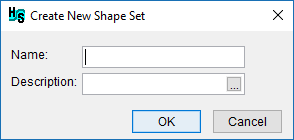
Enter a name for the new shape set in the Name box. Enter a description of the shape set in the Description box (optional, but recommended). Click
 , which opens the Enter Description window, which allows the user enter or view a length description.
, which opens the Enter Description window, which allows the user enter or view a length description.Note
The Name (and description) can be used to match the correct DSS file (.dss) with the correct Shape Set when selecting the shape set (review the Select Shape Set Time Series section).
- Click OK, the Create New Shape Set dialog box will close. The Hydrologic Sampling Editor updates with the created shape set.
Assign Shape Set Filters and Weights
From the Shape Sets tab; users can continue to define a created shape set by entering exceedance probability filters and a weight for the selected shape set, as follows:
From the Location for Exc. Probability filter (same for all shape sets) list by selecting a primary location from the dropdown list. The sampled exceedance probability at the selected location is the reference value for filtering which shape sets are available to be sampled for a given event, based on their exceedance probability ranges.

Note
The Location for Exc. Probability filter (same for all shape sets) list is modifiable at any time, and is applied to all shape sets contained in the Shape Set list.
- For each shape set, enter an exceedance probability filter (maximum and/or minimum). The exceedance probability maximum and minimum values allow the user to define the appropriate probability range for each shape set, with the exceedance probability corresponding to the sampled flow. For example, some historical flood event shapes are appropriate to very large flood events (with small exceedance probabilities), and some are only appropriate to smaller flood events (with large exceedance probabilities).
- By default, the Exceedance Probability Max is 1, and the Exceedance Probability Min is 0. Use the default maximum and minimum to allow the selected shape set to be randomly chosen for any flood event.
- To limit a shape set to only large events (that correspond to small exceedance probabilities), assign the Exceedance Probability Max value a probability smaller than 1.0.
- To limit a shape set to only small events (that correspond to large exceedance probabilities), assign the Exceedance Probability Min value a probability larger than 0.0.
- For individual shape sets, the purpose of the weight is to define the relative likelihood of sampling individual shape sets. One shape set may be unusual for the watershed, and another might be quite common. Therefore, users can assign each shape set a weight; based on that Weight the probability is automatically generated. The probability is computed, as the shape set's weight divided by the sum of the weights of all relevant shape sets. Equal weights will result in individual shape sets having equal likelihood of being sampled, while shape sets with higher weights have a greater likelihood of being sampled.

- By default, the Weight for a new shape set is a value of 1, which results in the shape set having equal likelihood of being sampled. For example, if a hydrologic sampling alternative contains three shape sets and each shape set has a Weight value of one, then each will have a one-third chance of being selected for each flood event (weight 1.0 divided by total weight 3.0).
- If one of the three shape sets has a Weight of 2, it will then have a probability of one-half of being chosen (weight 2.0 divided by total weight 4.0), and the other two shape sets will have a probability of one-quarter (weight 1.0 divided by total weight 4.0).
For convenience, users can view a list of all created and defined shape sets, with the exceedance probability bounds, the weight and resultant probability (full range) displayed for each shape set, from the Shape Set Summary tab (refer to Limiting Shape Sets by Exceedance Probability (Shape Summary)).
Select Shape Set Time Series
A shape set is a collection of hydrograph time series used in conjunction with sampled event flow magnitudes to create flood event hydrographs. The duration of flooding and relative timing of the peak at various locations in the watershed are important aspects to capture, and are often affected by the storm's characteristics (type, speed, and direction of travel across the watershed).
Generally, several historical flood events should be chosen that collectively capture an array of possible flood patterns. For example, the 1987 and 1996 historic flood event plots, displays two different shape sets, each with four hydrographs from an historical flood event. The four hydrographs for each historical flood event together form a shape set for a study with four primary and secondary locations.

The DSS time-window (start and end dates and times) of each hydrograph shape within a shape set must be the same for all locations. However, both the DSS time-window and event duration of the shape hydrographs may vary between different shape sets. The time interval (e.g., 15 minutes, 1 hour, 1 day, etc.) for all hydrographs in all shape sets must be the same.
Each hydrograph must be stored as a DSS record, most conveniently in the same HEC-DSS file (.dss). Refer to the HEC-DSSVue User's Manual (available online, here: HEC-DSSVue Documentation) for more information regarding HEC-DSS files. Users select the stored DSS records referenced in the Hydrologic Sampler through the Hydrologic Sampling Editor.
Note
If an HEC-ResSim model requires a significantly long lookback period, each shape set should be defined with adequate time-steps (compute interval) for the lookback window before the start of the event. In other words, all hydrographs in the shape set must have a time-window appropriate for an HEC-ResSim model's lookback window. The example for HEC-ResSim plot provides an example of five hydrographs in a shape set with added time-steps to extend the start of the time-window. Refer to the HEC-WAT User's Manual or the HEC-ResSim User's Manual (available here: https://www.hec.usace.army.mil/software/hec-ressim/) for more information on lookback periods and time-steps.
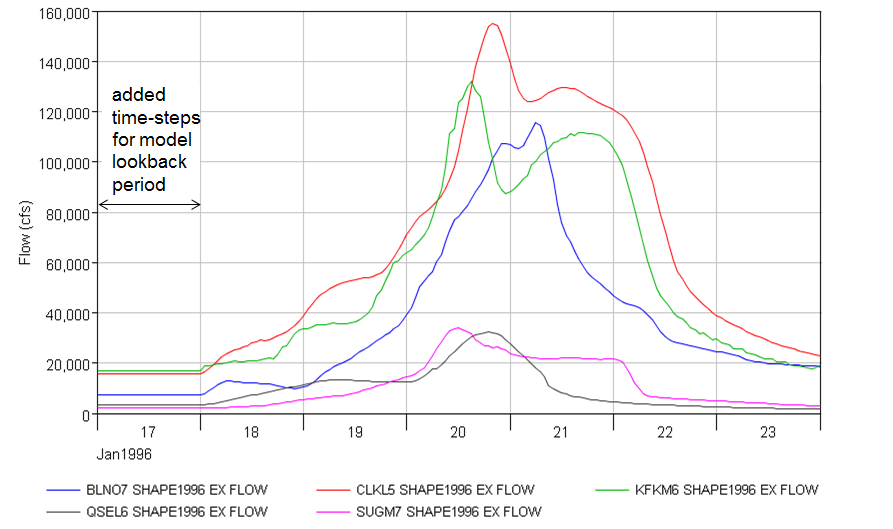
The next step is to define a hydrograph for each location, including both primary locations (review Primary Locations) and when appropriate secondary locations listed (review Secondary Locations) in the DSS input table. DSS records must be specified for all created shape sets.
From the Shape Set list, select a shape set (e.g., 1987). The DSS input table will display the locations for the selected shape set, and the type (Primary, Secondary) of each location. A DSS record must be identified for each location.
Important
Note that the time-step (or time interval) for the time series DSS records must be the same for all locations in all shape sets within a Hydrologic Sampling alternative. In other words, Part E (e.g., 1HOUR) must be the same for all locations in all shape sets contained in the Shape Sets dropdown list. Similarly, the DSS record length (start and end dates, and times) must be the same for every record in a shape set. However, different shape sets (contained in the Shape Sets list) can have different DSS record lengths as long as they are consistent within a shape set for every primary and secondary location.
For example, the Hydrologic Sampler allows for the following situation: all DSS records in Shape Set 1996 contain 156 ordinates with a time-window of 16Jan1996, 24:00 through 23Jan1996, 11:00; and all DSS records in Shape Set 1987 contain 149 ordinates with a time-window of 23Apr1987, 20:00 through 29Apr1987, 24:00.
- To select a DSS path for a location, click any cell in the row of a location; click Select DSS Path. An HEC-DSSVue dialog box will open. Refer to the HEC-DSSVue User's Manual (available online, here: HEC-DSSVue Documentation) for more information regarding DSS pathnames and HEC-DSSVue.
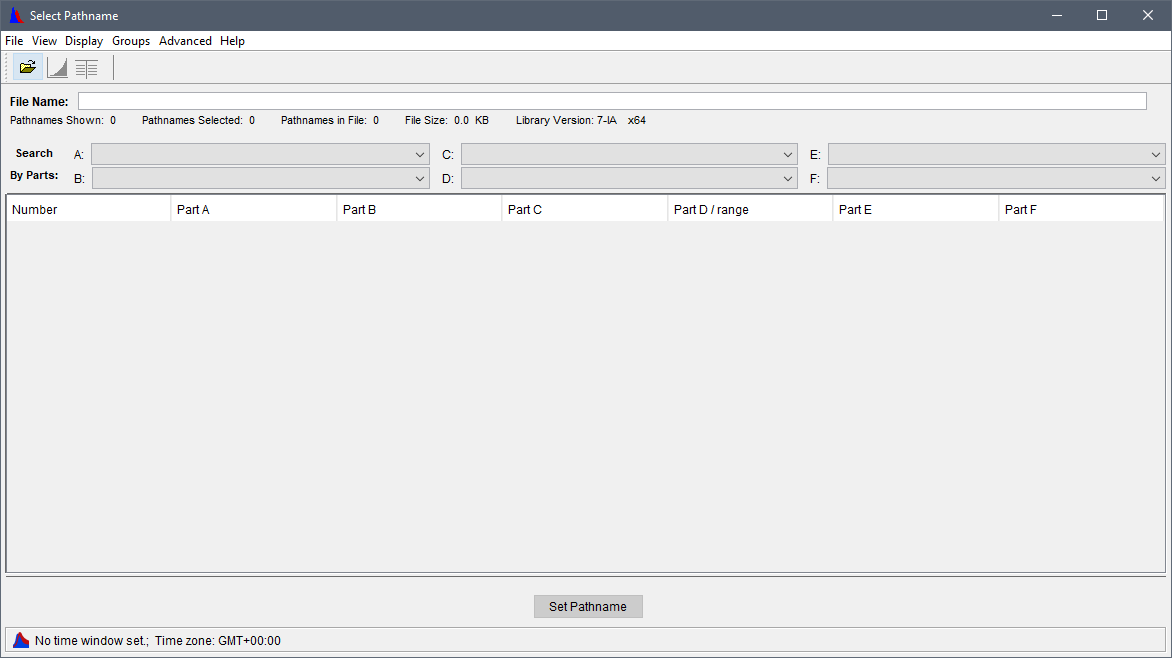
- From the HEC-DSSVue dialog box, click
 ; the Open HEC-DSS File browser will open. Browse to the location of a DSS file (.dss) that contains the time series of interest (e.g., shape set hydrographs). Click on the appropriate .dss file, the File name box now contains the name of the selected file (e.g., shapes_20150615.dss).
; the Open HEC-DSS File browser will open. Browse to the location of a DSS file (.dss) that contains the time series of interest (e.g., shape set hydrographs). Click on the appropriate .dss file, the File name box now contains the name of the selected file (e.g., shapes_20150615.dss). 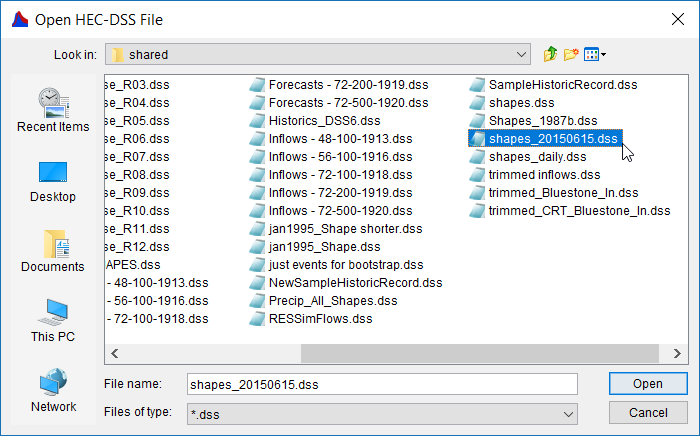
- Click Open, the Open HEC-DSS File browser will close. The HEC-DSSVue dialog box now displays the DSS records for the selected DSS file.
- For the location (e.g., Bluestone Inflow Near Glen Lynn) that was selected in the DSS input table in the Hydrologic Sampling Editor, find and select the proper pathname (record) from the list of DSS records in the HEC-DSSVue dialog box, click Set Pathname. From the Hydrologic Sampling Editor, the DSS input table now contains the DSS File pathname (Parts A – F) for the selected Location (e.g., Bluestone Inflow Near…).
- Select the next location, from the HEC-DSSVue dialog box, find and select the proper pathname (record) from the list of DSS records in the HEC-DSSVue dialog box, click Set Pathname. Repeat this step until all locations in the DSS input table contain the correct DSS filename and the DSS pathnames.

- Click Apply, from this point the user can choose to define the DSS records for the other shape sets selected from the Shape Set list (and repeating Steps 1 through 6), move onto reviewing the shape sets and making adjustments (described in section Assign Shape Set Filters and Weights), or click OK to save the selected hydrologic sampling alternative and close the Hydrologic Sampling Editor. Recall that Data Check (review Hydrologic Sampling Editor Interface, Data Check section) can be used to search for data consistency error(s) prior to closing the editor.
Rename a Shape Set
To rename a completed shape set, from the Shape Set list, select a shape set, click Rename Set. The Rename Shape Set dialog box will open. Enter the new name for the shape set in the Name box and a description in the Description box (optional, but recommended). Click OK, the Rename Shape Set dialog box will close and the newly named shape set will display in the Shape Set list.
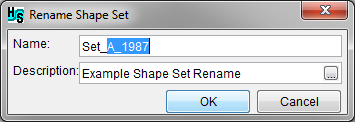
Copy a Shape Set
To make a copy of a selected shape set, from the Shape Set list select a shape set, click Save Set As. The Save Shape Set As dialog box will open. Either use the default name or manually enter the copied shape set name in the Name box and a description in the Description box (optional, but recommended). Click OK, the Save Shape Set As will close and the newly named shape set will display in the Shape Set list.

Delete a Shape Set
To delete a shape set, from the Shape Set list, select the shape set that will be deleted, click Delete Set. A Confirm delete window will open. To delete the shape set, click Yes. The Confirm delete window will close and the shape set will have been deleted from the Shape Set list.
