Alternative and Simulation Manager
The Alternative and Simulation Manager provides a convenient way to organize and develop simulations. To open the Alternative and Simulation Manager dialog box, from the HEC-WAT main window, from WAT Tools toolbar, click ![]() .
.
Create a Simulation Options
In HEC-WAT, a simulation is created by combining an analysis period and an alternative to compute results across the models in the program order for a given time window. Once model alternatives have been imported and HEC-WAT alternatives and analysis periods have been defined, the user can create a simulation.
Note
At least one unused analysis period for the selected alternative must exist before a simulation can be created.
Create a Simulation - Table
In the table, when a cell in the table is blank, the user can create a simulation:
- Select an empty cell in the Alternative and Simulation Manager table, right-click and select Create Simulation from the shortcut menu.
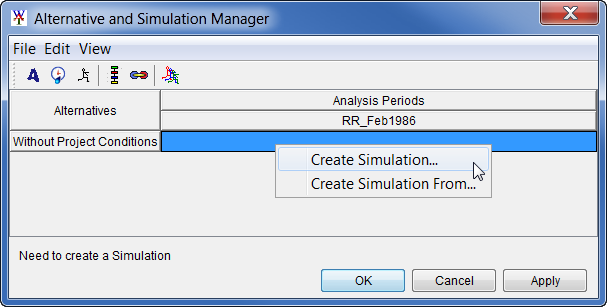
- The Create New Simulation editor opens. For creating a deterministic simulation refer to the Create a New Deterministic Simulation section, for FRA simulations refer to the Create a New Flood Risk Analysis Simulation section.
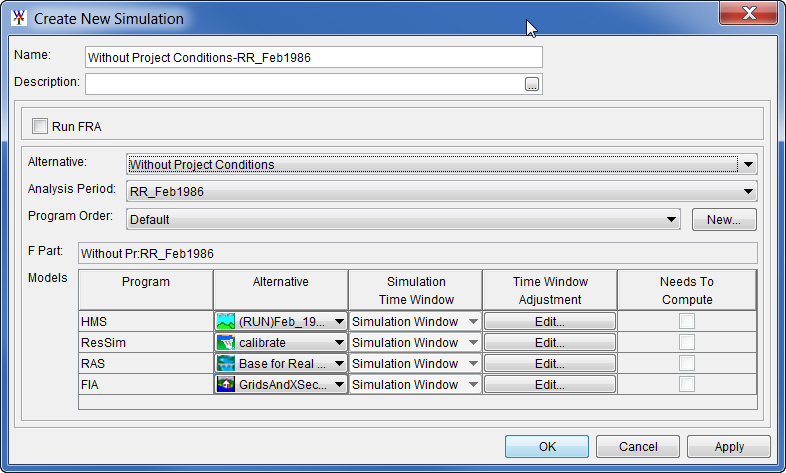
- After creating a new simulation, click OK to close the Create New Simulation dialog box. The Alternative and Simulation Manager updates to display information about the simulation.
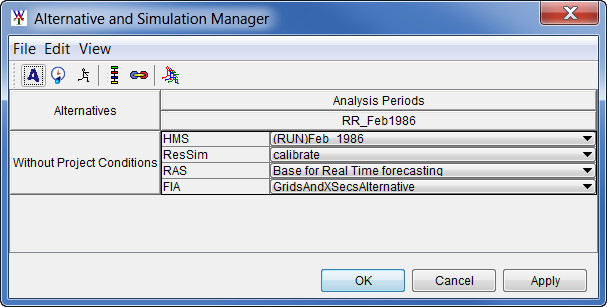
- Click OK to close the Alternative and Simulation Manager and the created simulation now appears on the Study Tree, under the Simulations folder.
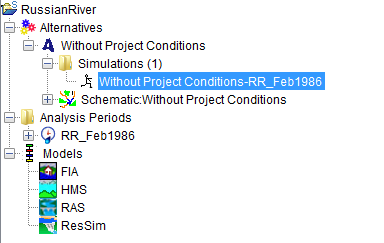
Create a Simulation - From another Simulation - Table
Although users can also create new simulations from the Study Tree, the Alternative and Simulation Manager dialog box is the only way to create a simulation from another simulation (i.e., copy an existing simulation). In the table, when in a blank cell, the user can create a simulation from another simulation:
- From the Alternative and Simulation Manager, from the table, right-click in a blank cell. From the shortcut menu click Create Simulation From. The Select Simulation selector dialog opens.
- From the Existing box, select a simulation (e.g., Without Project Conditions-RR_Feb1986), and the name of the simulation will appear in the Name box. Click Open, the Select Simulation selector will close and the Create New Simulation dialog box opens.
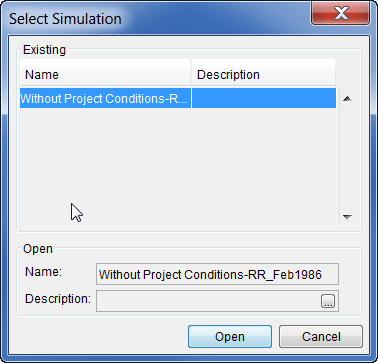
- HEC-WAT has defined a default name for the simulation (e.g., Without Project Conditions-RR_Jan1986) in the Name box. The name is a combination of the HEC-WAT alternative name and analysis period name, where the intersection was in the table (this name can be changed). Also, in the Alternative and Analysis Period lists, the selections have already been made based on the intersection in the table. The selected Alternative cannot be changed, but the selected Analysis Period can be changed.
- The program order is Default.
- In the F Part box, a DSS F-Part is displayed that was generated by HEC-WAT based on the alternative and analysis period names.
- In the Programs table, the software applications that were defined in the program order appear in the order the software applications were selected. The model alternative (i.e., plan, run) for each software application that was created for the simulation that was being copied from is displayed. The user can make adjustments if warranted for this new simulation.
- Now that all of the model alternatives have been selected, click OK to close the Create New Simulation dialog box. On the Alternative and Simulation Manager, the intersection of the alternative and analysis period now provides information about the simulation.
Create a Simulation - Toolbar
In the Alternative and Simulation Manager the quick access tools in the toolbar include a tool to create new simulations. To create a new simulation using the toolbar, from the Alternative and Simulation Manager, click![]() , and the Create New Simulation dialog box opens. The instructions for creating a simulation are the same as described in the Create a Simulation - Table section.
, and the Create New Simulation dialog box opens. The instructions for creating a simulation are the same as described in the Create a Simulation - Table section.
Create a Simulation – File Menu
From the Alternative and Simulation Manager, from the File menu, point to Simulation, click New, the Create New Simulation dialog box will open. The instructions for creating a simulation are the same as described in the Create a Simulation - Table section.
Delete Simulation(s)
To delete simulation(s) from a study:
- From the Alternative and Simulation Manager, from the File menu, point to Simulation, click Delete from Study, and the Delete Simulation(s) dialog box opens.
- From the Existing list select simulation(s), in the Delete box the name(s) and descriptions of the selected simulation(s) will appear.
- Click Delete, a warning message will appear asking the user if the user really wants to delete the selected simulation(s). Click Yes, the warning message will close and the Delete Simulations(s) dialog box will close and the simulation(s) will no longer appear under the Simulation column of the table.
Individual Simulation Shortcut Menu - Table
The individual simulation shortcut menu is available from the Alternative and Simulation Manager by right-clicking on a simulation in the table. Learn more in Managing Simulations.