Create a New Flood Risk Analysis Simulation
In HEC-WAT, a simulation is created by combining an analysis period and an alternative to compute results across the models in the program order for a given time window. Once model alternatives have been imported and HEC-WAT alternatives and analysis periods have been defined, the user can create a simulation.
Note
At least one unused analysis period for the selected alternative must exist before a simulation can be created.
There are two major ways to start the process of creating a simulation, through the Alternative Simulation Manager or through the Study Tree. To create a new Flood Risk Analysis (FRA) simulation from the Study Tree, right-click on the Simulation node of interest and select New from the shortcut menu; or, from the Study Pane toolbar, click ![]() . Alternatively, from the Alternative and Simulation Manager (opened from the WAT Tools toolbar by clicking
. Alternatively, from the Alternative and Simulation Manager (opened from the WAT Tools toolbar by clicking ![]() ), from the table right-click on the alternative and analysis period of interest and select Create Simulation from the shortcut menu. Either way, the Create New Simulation dialog box opens.
), from the table right-click on the alternative and analysis period of interest and select Create Simulation from the shortcut menu. Either way, the Create New Simulation dialog box opens.

To create an HEC-WAT FRA simulation:
- Once the Create New Simulation dialog is open, create a name or modify any default name from the Name box. To create an FRA simulation, check the Run FRA checkbox. This action displays options for setting up an FRA simulation.

- From the Run FRA panel, enter the value for the Number of realizations to perform the flood risk management analysis - this sets the number of desired realizations for the FRA analysis.

Set the Years per realization - the default is 500, which is also the minimum value; this number cannot be reduced, but can be increased as desired. In general, the number of events (i.e. years) per realization should be two to three times the frequency storm event desired. For example, if a 1/500 reservoir pool elevation is desired, the number of sampled events for each realization should be a minimum of 1000.
Setting FRA Realizations and Events
The number of events and the analysis period length are used to define the number of lifecycles within a realization. For example, an analysis period that is 50 years long will result in 10 lifecycles if the years per realization is set to 500. The years per realization should be set to an even multiplier of the analysis period length. For example, the user can enter 1,000 years per realization and then 100 realizations. In this case, 100 separate realizations of 1,000 years will be simulated, providing 100 flow and stage frequency curves that extend to 1/1,000 ACE (by sorting and ranking the flows/stages then dividing the rank by the total number of years in a realization, 1,000).From the Event Generation panel (contained in the Run FRA panel), from the Hydrologic Event Alternative list, select the appropriate hydrologic event generator Model Alternative (e.g., HS – St Paul Levee 30yrs).
From the bottom panel, select the appropriate Analysis Period.

Auto Generated DSS F-Part name
Once an analysis period is selected, HEC-WAT builds a default DSS F-Part based on the alternative and analysis period selected.
Select the appropriate program order from the Program Order list.
Creating a New Program Order
The user can also create a new program order by clicking New. The New Program Order dialog box will open; follow the instructions in Program Order for creating a program order.In the Models table, the plugins selected in the program order appear in the order that was set in the program order. Now the user must select the appropriate model alternative (i.e., plan, simulation run, alternative) for each plugin. For example, from the Alternative column set the fragility curve model alternative (e.g., FC – St. Paul Levee) for Fragility Curve plugin. Repeat the process for the other plugins.
Simulation Time Window
Simulation Time Window: Connecting a model alternative to a Time Window Modifier alternative in the Models table modifies the simulation time window for that model alternative, either by shortening or expanding it. As a best practice, subsequent model alternatives in the simulation should generally be connected to the same Time Window Modifier alternative to ensure that those model alternatives' simulation time windows match that of prior model alternatives' time windows. If the simulation time windows of the subsequent model alternatives are not modified, there is a risk that those model alternatives' time windows will be larger than the previous model alternatives' time windows. This could mean that adequate input data might be unavailable for those model alternatives and the simulation will not complete. For more information regarding the Simulation Time Window Time Window Modifier alternative, please review the Time Window Modifier Plugin document.

- To use the Time Window Adjustment option for a model alternative, please review the Time Window Adjustments section.
- Now that all of the model alternatives have been selected, click OK. The Create New Simulation dialog box closes.
- Use the simulation shortcut menu to access the Model Linking Editor and link the inputs to outputs from models in the program order.
Review Created Simulations
Created simulations appear in the Study Tree, under the Simulations folder within the Alternative (e.g., Without Project Conditions-TimeWindow). Created simulations also display in the Alternative and Simulation Manager dialog box.

Selecting the simulation in the Study Tree (e.g., Without Project Conditions-TimeWindow) presents the information regarding the simulation in the Content Pane.
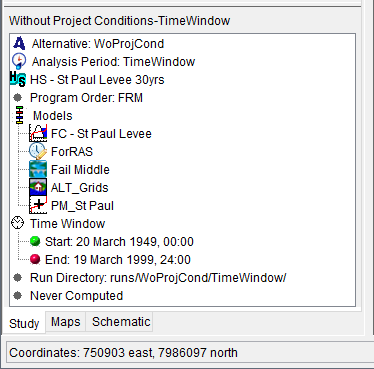
Double-clicking or using the simulation shortcut menu to add the simulation to the map window displays all of the model alternative graphic elements if the plugins implement the methods required to display graphic elements.
