Download PDF
Download page ResSim 4.0 New or Updated Content.
ResSim 4.0 New or Updated Content
See Right Sidebar for links to pages that have new or updated content since the 2024 release of HEC-ResSim 3.5. If the sidebar does not appear, you must expand your browser window.
New Content in ResSim 4.0
-
Page:
-
Page:
-
Page:
-
Page:
-
Page:
-
Page:
-
Page:
-
Page:
-
Page:
-
Page:
Updated Content in ResSim 4.0
-
Page:ResSim Variants (HEC-ResSim 4.0 User's Manual) —
NEW IN RESSIM 3.5UPDATED IN RESSIM 4.0
ResSim Variants allow for variations of an alternative for use with standalone (default) and use with different program orders in CAVI and HEC-WAT, preserving the other aspects of the alternative. ResSim Variants were initially added to ResSim 3.4 and 3.5 to improve the ability to distinguish between inputs for a ResSim alternative in standalone compute and inputs used by a ResSim alternative being computed as part of a sequence of models, such as in CWMS CAVI or HEC-WAT. In ResSim 4.0, updates were made to the variants design to make it smoother for the user to manage alternatives. The description of Variants as used in ResSim 3.5 can be found here: ResSim Variants
-
Page:Release Function Rules (HEC-ResSim 4.0 User's Manual) —
The edit panel of the Operations tab of the Reservoir Editor will display the Release Function Rule editor ("Figure: Reservoir Editor - Operations Tab - New Release Function Rule").
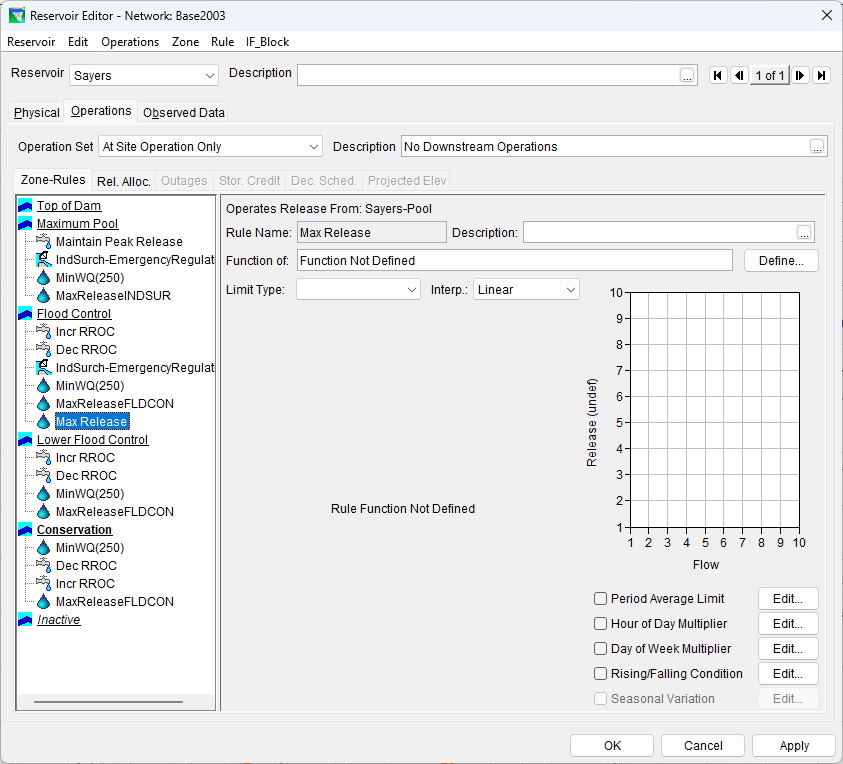
Figure: Reservoir Editor - Operations Tab - New Release Function Rule
-
Page:Reverse Reservoir Yield Analysis (HEC-ResSim 4.0 User's Manual) —
NEW IN RESSIM 4.0
The edit panel for the Reverse Reservoir Yield analysis type is shown in "Figure: Yield Analysis Tab - Reverse Reservoir Yield View". The process for setting up a Reverse Reservoir Yield analysis proceeds from the top down in the edit panel.Figure: Yield Analysis Tab - Reverse Reservoir Yield View
-
Page:Reservoir Storage vs. Yield Analysis (HEC-ResSim 4.0 User's Manual) —
NEW IN RESSIM 4.0
The edit panel for the Reservoir Storage vs. Yield Analysis analysis type is shown in "Figure: Yield Analysis Tab – Reservoir Storage vs. Yield Analysis View". The process for setting up a Reservoir Storage vs. Yield Analysis analysis proceeds from the top down in the edit panel.Figure: Yield Analysis Tab – Reservoir Storage vs. Yield Analysis Yield View
-
Page:Removed Features (HEC-ResSim 4.0 User's Manual) —
This is a (incomplete) running list of features that have been removed from ResSim and from which versions they were removed.
Feature &
Program Location
Removed Notes -
Page:Yield Analysis Summary Report (HEC-ResSim 4.0 User's Manual) —
NEW IN RESSIM 4.0
While the reservoir plot showing storage levels and releases is the first and most important result to study ("Analyze a Yield Alternative"), ResSim also creates a Yield Analysis Summary report when a Yield Alternative type has been computed. The Yield Analysis Summary can be accessed from the Reports menu of the Simulation module. From the Reports menu, select Storage Yield Analysis > [yield alternative name] > Output Summary Report ("Figure: Reports Menu - Yield Analysis Report Option").
-
Page:Diversion Editor: Operations Tab (HEC-ResSim 4.0 User's Manual) —
NEW IN RESSIM 4.0 - The Diversion Operations tab was previously called "Diversion" and did not allow for operation sets.
The Diversion Editor's Operations tab ("Figure: Diversion Editor - Operations Tab") is where you will specify the diversion operation set—the quantity of flow that the diversion will try to withdraw from its source (upstream) junction under a specified operation. The Diversion Editor's Operation set works the same as Reservoir's operation set. Users can create different sets of operations with different combinations of rules and conditional logic to operate the diversion.
-
Page:Reverse Water Account Yield (HEC-ResSim 4.0 User's Manual) —
NEW IN RESSIM 4.0
The edit panel for the Reverse Water Account Yield analysis type is shown in "Figure: Yield Analysis Tab – Reverse Water Account Yield View". The process for setting up a Reverse Water Account Yield analysis proceeds from the top down in the edit panel.Figure: Yield Analysis Tab – Reverse Water Account Yield View
-
Page:The Reservoir Network Module (HEC-ResSim 4.0 User's Manual) —
The Reservoir Network module of ResSim is effectively the editor of a reservoir network. Almost every feature and tool in this module is involved in creating, editing, or managing some aspect or component of a reservoir network. This Section describes the various user interface components and tools ("Figure: Reservoir Network Module") provided in the Reservoir Network module.
-
Page:ResSim Yield Analysis Feature (HEC-ResSim 4.0 User's Manual) —
The ResSim Yield Analysis feature automates the iterative work necessary to determine firm yield in Reservoir Yield and Water Account Yield analysis types and firm storage in Reverse Reservoir Yield and Reverse Water Account Yield analysis types.
In the Reservoir Yield and Water Account Yield analysis types a single minimum or specified flow rule (or downstream control rule) is used to represent the demand at the location of interest; the demand can be constant or seasonally-varying (though repeating each year). The yield is computed by repeatedly adjusting the value of the demand rule and re-simulating until the conservation pool is emptied once during the period-of-record; seasonally-varying demands are scaled proportionally during the search process. After each simulation, the demand is increased or decreased to get closer to the goal of exactly emptying the pool once, with no failure to meet the minimum rule.
-
Page:Creating and Managing Reservoir Networks (HEC-ResSim 4.0 User's Manual) —
ResSim provides three ways to create a reservoir network:
- create a new network,
- make a copy of an existing network, and
-
Page:The Scripted Rule Editor (HEC-ResSim 4.0 User's Manual) —
The Scripted Rule editor ("Figure: Scripted Rule Editor - "Default" Template") has the same scripting interface as the State Variable Editor including the API tree and the Text Editor:
Figure: Scripted Rule Editor - "Default" Template
Name & Description
-
Page:ResSim Model File Structure (HEC-ResSim 4.0 User's Manual) —
ResSim Watersheds
A ResSim model (or project) is called a watershed.
In the physical world, a watershed is a region of land that drains into a stream, river system, or other body of water. In the hydrologic modeling world, a watershed is a dataset associated with a geographic region that drains into a system of rivers and reservoirs for which you may develop one or more models in one or more modeling applications (e.g., HEC-HMS, HEC-ResSim, HEC-RAS, etc.). A watershed may include some or all of the streams, projects (reservoir, levees, etc.), gage locations, impact areas, time-series locations, and hydrologic and hydraulic data for the associated geographic area. All of these details together, once configured, form a watershed data set.
-
Page:State Variable Syntax Check (HEC-ResSim 4.0 User's Manual) —
The State Variable Editor provides a syntax checker that you run your script through to check for errors. To do so:
- Click the Compile Script button below the Text Editor (UPDATED IN V4.0 button label updated in 4.0 from the previously misleading "compile script" label)
- If you get a message box with a note about the syntax error.

-
Page:Managing Rules (HEC-ResSim 4.0 User's Manual) —
Before we discuss each of the available rule types and all their parameters, we are going to learn about how to manage rules in general.
The Zone-Rules Tree of the Zone-Rules sub-tab of the Operations tab of the Reservoir Editor ("Figure: ResSim Rule Editor") is the primary tool for interacting with the rules in your operation set.
-
Page:Select the Independent Variable of the Function (HEC-ResSim 4.0 User's Manual) —
Use the
 button to the right of the Function of: field to open the Independent Variable Definition editor ("Figure: Release Function Rule—Independent Variable Definition Editor"). Although limited instructions for using the Independent Variable Definition editor are provided below, the full description of how to use this editor was placed in "Commonly Used Editors and Dialogs" to minimize duplication since the Independent Variable Definition editor is used in several of places throughout ResSim.
button to the right of the Function of: field to open the Independent Variable Definition editor ("Figure: Release Function Rule—Independent Variable Definition Editor"). Although limited instructions for using the Independent Variable Definition editor are provided below, the full description of how to use this editor was placed in "Commonly Used Editors and Dialogs" to minimize duplication since the Independent Variable Definition editor is used in several of places throughout ResSim. -
Page:Rising / Falling Condition (HEC-ResSim 4.0 User's Manual) —
The Rising/Falling Condition rule modifier can be used to restrict the applicability of a rule (i.e., to turn the rule on or off as a function of the specified condition). The condition is evaluated every timestep. If the condition evaluates to TRUE, then ResSim includes the rule in the rule stack, evaluates it, and applies it within the release decision logic. However, if the condition evaluates to FALSE, ResSim ignores the rule (does not include the rule in the rule stack, does not evaluate the rule, and does not apply the rule in the release decision logic).
-
Page:The Downstream Control Function Rule (HEC-ResSim 4.0 User's Manual) —
The Downstream Control Function rule describes a minimum or maximum flow or stage limit (e.g., flow requirement, channel capacity, flood stage) at a control point rather than an explicit limit on the reservoir release. However, like all ResSim rules, when the rule is evaluated for a given timestep, it must produce a desired release limit. The desired release limit that the downstream control rule calculates will be determined based on the downstream objective, the influence of routing to the control point, previous and future releases, and the cumulative local flows at the control point.
-
Page:Advanced Options (HEC-ResSim 4.0 User's Manual) —
In addition to local inflows, the downstream control logic is affected by two other external factors — routing and rate of change constraints. Additional logic, referred to as Advanced Options, has been added to ResSim's downstream control algorithm to enable you to make adjustments that may help ResSim respond better to these external factors or minimize their influence on the downstream control operation. Specifically, the Advanced Options relate to how routing, attenuation, and rate of change constraints are considered during the operation for downstream control rules. The four Advanced Options are named:
-
Page:Water Account Yield Analysis (HEC-ResSim 4.0 User's Manual) —
The edit panel for the Water Account Yield analysis type is shown in "Figure: Yield Analysis Tab - Water Account Yield View". The process for setting up a Water Account Yield Analysis proceeds from the top down in the edit panel.
Figure: Yield Analysis Tab - Water Account Yield View
- Water Account—Select the water account for which you want to compute the maximum yield. In order for there to be anything in the list to choose from, you must have—1) created a Water Account Set with at least one water account in it, and 2) selected that water account set on the operations tab of this yield alternative. See "Water Account Sets" for further details.
-
Page:Reservoir Yield Analysis (HEC-ResSim 4.0 User's Manual) —
The edit panel for the Reservoir Yield analysis type is shown in "Figure: Yield Analysis Tab - Reservoir Yield View". The process for setting up a Reservoir Yield Analysis proceeds from the top down in the edit panel. Most of the panel involves selecting the Demand Rule. The remainder of the panel provides options for setting the tolerances, maximum number of iterations, and the convergence method.
-
Page:The State Variable Editor (HEC-ResSim 4.0 User's Manual) —
State variables are created, edited, and managed through the ResSim State Variable Editor. The State Variable Editor can be accessed by selecting State Variables… from the Edit menu of either the Reservoir Network module ("Figure: Reservoir Network Module - Edit Menu") or the Simulation module.
Figure: Reservoir Network Module - Edit Menu
-
Page:The Diversion Editor (HEC-ResSim 4.0 User's Manual) —
Diversions remove water from your river system at junctions in your reservoir network.
If a diversion is connected at its downstream end to another junction in the network, that diversion is said to be "connected" and the downstream junction will receive the routed diversion flow as inflow. Connected diversions have a reach component to allow you to specify the routing and channel losses through the diversion reach. If a diversion is not connected at its downstream end, it is said to be "unconnected", and it removes the diversion quantity of flow from the network completely.
-
Page:Yield Analysis (HEC-ResSim 4.0 User's Manual) —
In the water resources field, the concept of yield can be understood a few different ways. USACE defines yield as follows:
“Yield is the amount of water that can be supplied from the reservoir to a specified location and in a specified time pattern” (EM 1110-2-1420) across a period of streamflow.
-
Page:Selecting the Reservoir Guide Curve (HEC-ResSim 4.0 User's Manual) —
Figure: Set Guide Curve
The top of zone curve of any zone in your reservoir can be selected to represent the Guide Curve (i.e., target elevation) of your reservoir. The guide curve (or rule curve) represents the basic objective of the reservoir − get the pool elevation to, and hold it at, the guide curve. Without any other operational constraints, the decision logic will attempt to get to and keep the reservoir at the guide curve, within maximum outlet capacity and physical rate of change constraints. By default, the zone initially labeled Conservation is selected as the guide curve.